Website and Digital Accessibility
West Chester University is committed to making our digital content accessible, so that everyone has the opportunity to access our information and resources. Below, you'll find resources to guide you in making or adapting a variety of digital resources to meet accessibility standards; all of our resources are geared towards having content meet the Web Content Accessibility Guidelines (WCAG) 2.1 at Level AA, as mandated by the April 2024 update to ADA regulations. As Golden Rams, we must all work together to make sure nobody is left out. One Herd, All Access.
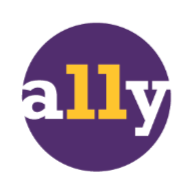
Resource Menu
Campus Supports
- Navigating Digital Learning: Digital Accessibility Basics – Learn about practical accessibility skills through self-paced modules on D2L.
- (Employees) FAST: Creating Accessible Content with Microsoft 365 – Learn how to use built-in accessibility features in Word, PowerPoint, and Excel to create documents that work seamlessly with assistive technology.
- Create accessible web pages – Learn about practical accessibility skills through self-paced modules for the Modern Campus CMS.
- (Employees) Email Melissa Rudolph for help with accessibility for social media.
- (Faculty) Instructional Design Consultations - Schedule an appointment with an instructional designer to integrate accessibility into your course materials.
- (Faculty) TLC/OEA Virtual Consultations - Bring your questions and course materials to a personalized session where team members from the Teaching & Learning Center and Office of Educational Accessibility collaborate to provide targeted guidance, troubleshoot challenges, and build an accessibility roadmap for your course.
- (Faculty) Electronic course reserves – Add accessible readings to D2L through course reserves – we’ll either link to accessible licensed electronic resources from our collection or make accessible scanned pdfs.
What is Digital Accessibility?
Digital accessibility refers to the practice of making digital content (such as emails, files, and websites) usable by everyone, including people who use assistive technology to access and interact with digital content. To get started with the basics of digital accessibility, check out the Accessibility Learning Path assembled by IS&T on LinkedinLearning! This resource does require a Linkedin account to access; West Chester faculty, staff, and students can sign in with their WCU credentials. If you'd like to go further, the Accessibility - WCAG 2.1 Level AA Learning Path extends this introduction.
For those who'd like a more hands-on approach, Toronto Metropolitan University has created the Accessibility Maze browser game, which demonstrates access barriers, and D2L's Accessibility Lab guides users through experiments with assistive technology and accessibility techniques. To access the D2L Accessibility Lab, you will need to create a free account.
For instructors, Quality Matters, a non-profit organization focused on improving online education, offers the Accessibility & Usability Resource Site, where they've curated resources for improving the accessibility and usability of online learning experiences.
The Teaching & Learning Center has developed a Digital Accessibility Checklist , based on WCAG 2.1 standards and accessibility best practices, that can be used as a reference guide when editing documents and media. File-specific versions of this checklist are also available in the appropriate sections of this resource page.
Document Accessibility Resources
- Programs you might use to make these files: Word, Pages, Google Docs
- Biggest concerns at a glance: headings, formatting of lists & tables, color & size of fonts
- Document Accessibility Checklist
- How to create accessible documents in:
Slidedeck Accessibility Resources
- Programs you might use to make these files: PowerPoint, Keynote, Google Slides
- Biggest concerns at a glance: reading order, slide titles, alternative text
- Document Accessibility Checklist
- How to create accessible slides in:
PDF Accessibility Resources
- Programs you might use to make these files: any scanner, Word, PowerPoint, Pages, Keynote, Google Docs, Google Slides, Adobe Acrobat, Canva
- Biggest concerns at a glance: reading order, tags,
selectable textScanning a document creates a PDF that is completely inaccessible to screen readers, because despite the file format, the PDF actually contains images of text instead of plain text that a computer can read and interact with directly. To check if your PDF is a scanned document, try to click inside the document and select some of the text with your cursor. If you're not able to select the text, you'll need to follow the steps to convert the scanned document into a PDF before working on the reading order and tags.
- Document Accessibility Checklist
- How to:
Video & Audio Accessibility Resources
- Programs you might use to make these files: Panopto, Zoom, Audacity, Voice Notes, Camera
- Biggest concerns at a glance: captions/transcripts, descriptions of visual content
- Media Accessibility Checklist
- YouTube Transcript Generator
- How to:
- Make video & audio media accessible
- Edit video captions
Website Accessibility Resources
- Programs you might use to make these files: D2L, Modern Campus CMS, Google Sites, Wix
- Biggest concerns at a glance: headings, navigation, flashing content
- Classroom Accessibility Checklist
- How to:
WATF Presentations
E-News and Announcements
- December 2025- Important Web and Digital Accessibility News
- January 2026- Important Web and Digital Accessibility News (coming soon)
- February 2026- Important Web and Digital Accessibility (coming soon)
If you find yourself with accessibility questions not addressed here, please don't hesitate to reach out for support!
- ADA/Legal Questions: Office of Equal Opportunity & Compliance, eoc@wcupa.edu, 610-436-2433
- Accommodations Questions
- Student Accommodations: Office of Educational Accessibility, oea@wcupa.edu, 610-436-2564
- Employee Accommodations: Human Resources, hrs@wcupa.edu, 610-436-2800
- Teaching Questions: Teaching & Learning Center, tlc@wcupa.edu, 610-436-3373
