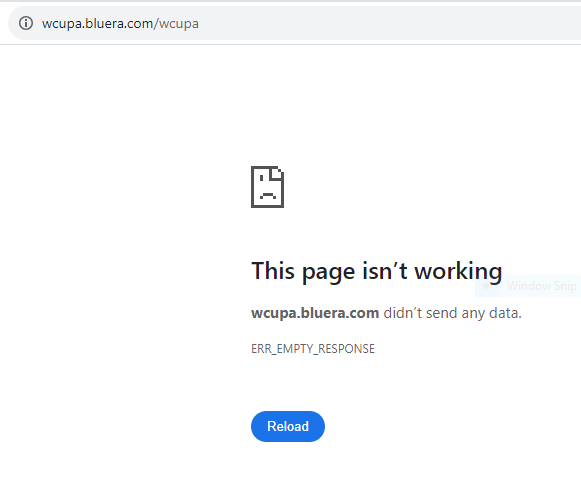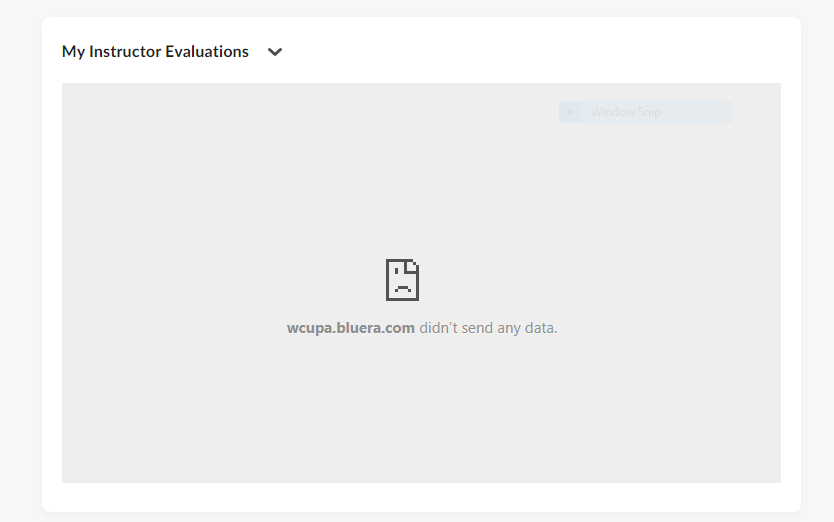Frequently Asked Questions - students
How do I access my student feedback of instructor surveys?
Once the administration window opens for the semester, you may access your surveys using any of the following:
Email – check your WCUPA email inbox for an invitation from SRIS@wcupa.edu. This email contains links to your student feedback of Instructor surveys.
D2L – Your D2L home page provides links to your surveys and will also provide pop up reminders.
Web Browser – you may also log in to the online student rating of instructor application through https://SRIS.wcupa.edu. Please use your WCU credentials to log in - you will need to authenticate using Duo multi-factor authentication.
Use the "Complete a Student Rating of Instruction Survey button on the left menu of this web page.
Use this QR code.
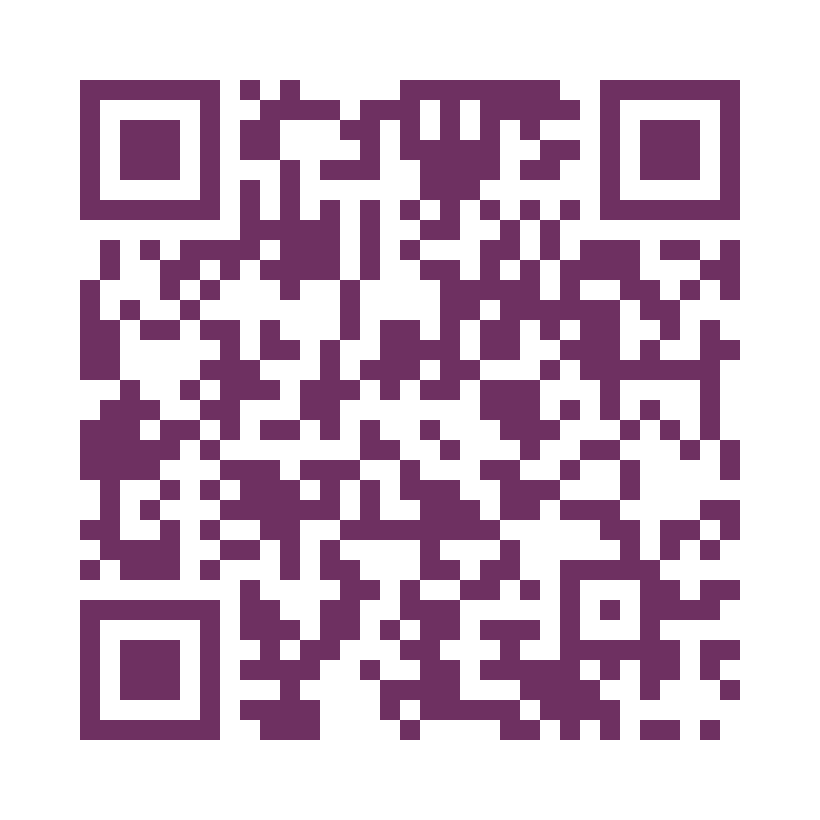
Surveys are accessible from any device.
One of my classes is missing from the list of surveys - why?
If one of your classes is missing from the list of student feedback of instructor surveys, it means your instructor doesn’t require a survey this semester.
I thought I completed the surveys for my courses, why am I still receiving reminders?
To stop email reminders - submit your instructor rating survey responses.
Reminders are sent to students with any incomplete surveys. Your survey is incomplete until you click "Submit". Login to the online SRIS platform at https://SRIS.wcupa.edu to confirm you have submitted all your completed course instructor evaluations. Under "Tasks" on your home screen you will see any surveys that are still in progress. Click the survey you would like to submit. Page to the end of the survey using the "Next" button and click the "Submit" button.
Can I make changes to a survey after it is started or after I submitted it?
To make changes to a survey after you have started (but not submitted) it, sign into https://SRIS.wcupa.edu. Under "Tasks" on your home screen you will see the surveys available to you, click the survey you would like to modify. The survey for the selected course will open to allow you to make changes to your previous responses. Ensure you click "Submit" to save your new response.
Please note once the survey has been submitted, changes cannot be made to the survey.
Once the survey administration window has closed, no further changes can be made.
I forgot to complete my surveys and the assessment window has ended. Can I still complete a survey?
No. Once the survey administration period has ended, surveys cannot be re-opened.
Will my instructor know that I responded? Will it affect my grades?
Your instructor will not know if you responded. They will know what percentage of your class responded to the survey.
Your response will not affect your grades as your personal information is never shared with the faculty. Summary results are not released to faculty until after final grades have been posted for the semester.
Why do I need to complete an online student feedback of instructor survey? How are the results used?
Results are used to improve teaching and learning at the University and are included in the faculty review, tenure, and promotion processes.
Summary results of student feedback of instructor surveys are shared with the faculty and academic administrators.
I don't have time to finish the survey right now. Will my answers be lost if I stop in the middle of a survey?
Any responses you have given so far will be saved and can be submitted at any time before the survey administration window ends.
You will continue to receive reminders until your survey has been submitted.
When you have finished entering your responses, be sure to submit your responses by clicking "Submit" on the final page.
Your feedback is important!
Why do I get an error message when I attempt to access my survey using a work laptop?
If you experience issues accessing your surveys, it is possible that your device has settings configured on it that are designed to limit access to certain websites (for example, sometimes a business will add settings like this on a computer that they issue to their employee). In this situation, we suggest completing the survey using a personal device (computer, tablet, or phone). You may also use a computer provided in one of the on campus computer labs.
Examples of error messages indicating an access issue are below.