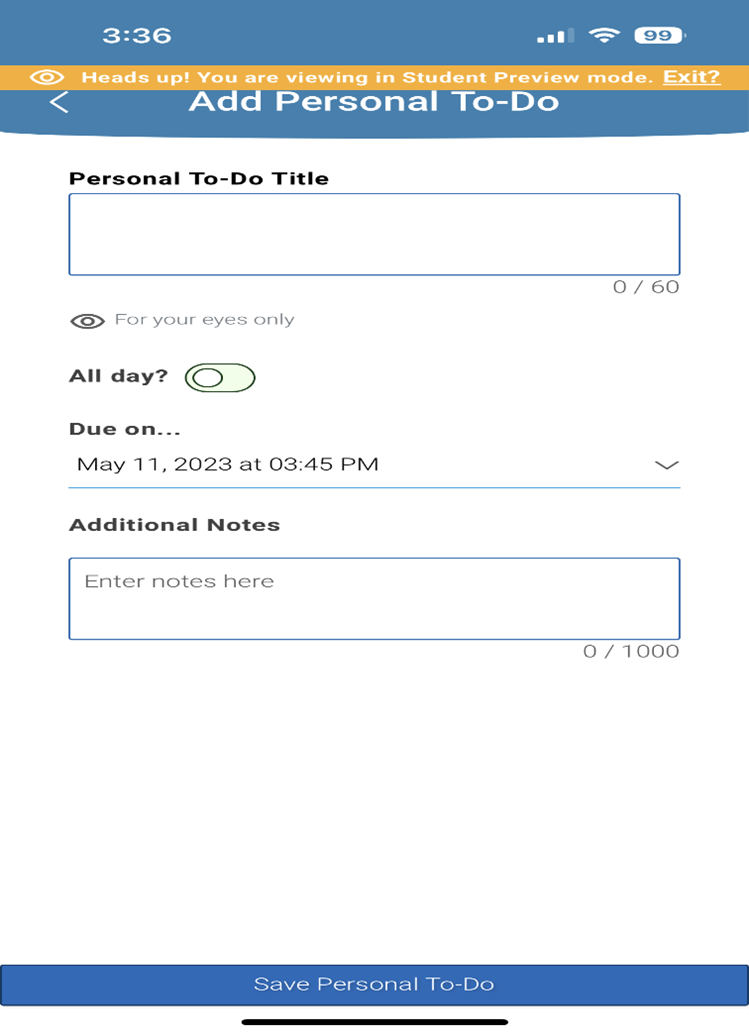Navigate Checklist
What: The checklist are a set of reminders/to-dos that prompt future action regarding a particular item. Each item on the checklist can be used to track the next steps or follow up on information.
Where: Students can add reminders/to-dos for themselves via the Add a Personal To-Do link on the student’s homepage page or from the app on their phone and can view their checklist. Staff can also add a To-Do to a student’s profile.
Who: Students and staff can easily create and view to the checklist.
Feature Overview
Navigate can be viewed either by computer access or by downloading the phone app and viewing Navigate on your phone.
When a student opens the checklist page, the to-dos/reminders appear. Students find information on mandatory items to complete today and in the near future, as well as optional items to complete.
View from WCUPA.NAVIGATE.EAB.COM (Computer)
Click on the Checklist Icon to access the page on your computer.
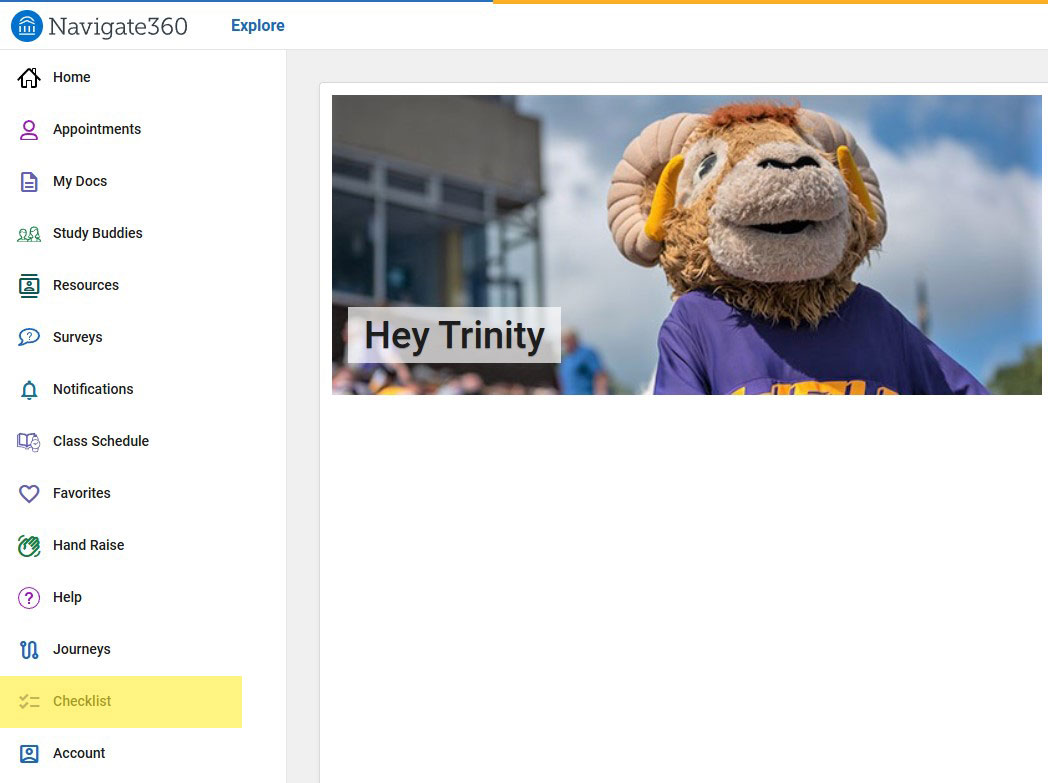
A new page opens, which reveals the current Checklist in Navigate.
Instructors, advisers, staff, or students can add to the checklist or great new checklists.
The checklist contain reminders that you or others place on your account to help you stay on task and review deadlines. Each item is closed manually.
A student can navigate back to the Explore Tab by clicking the Back button.
View from the Phone Student App.
After you download Navigate to your phone, you will have access to the many features of Navigate at your fingertips. Click on the checklist icon to access your checklists.
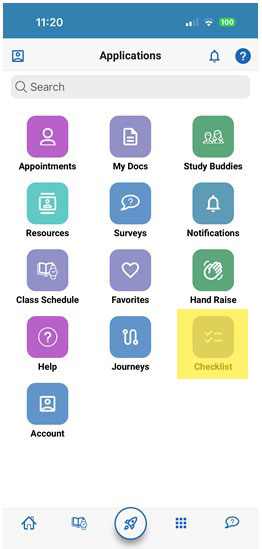
Add a Personal To-do
- Give your Personal To-Do a title.
- Check off all day.
- Give your To-Do a deadline.
- Add additional notes.
- Click Save Personal To-Do.