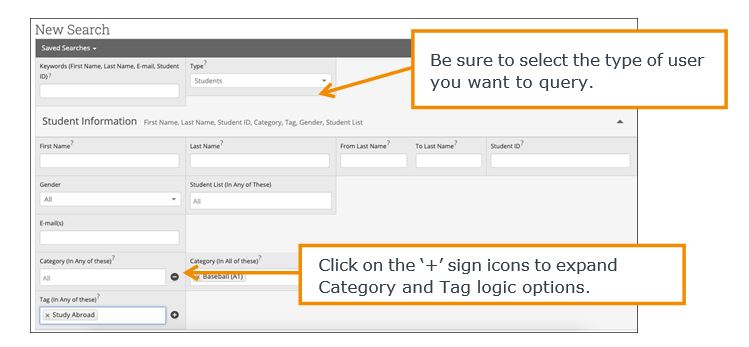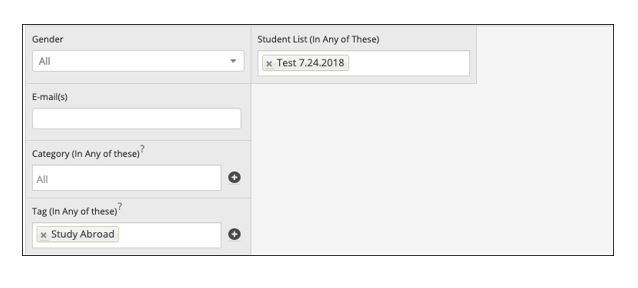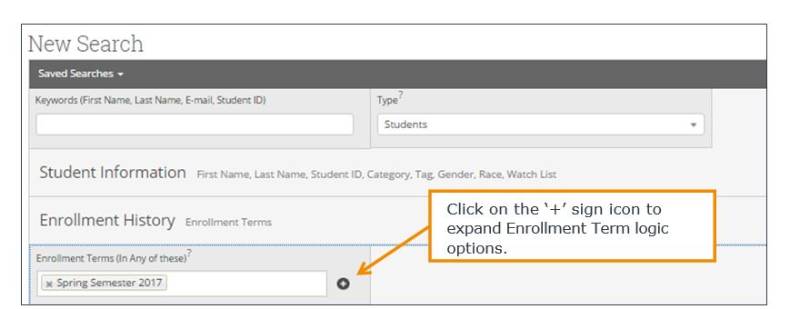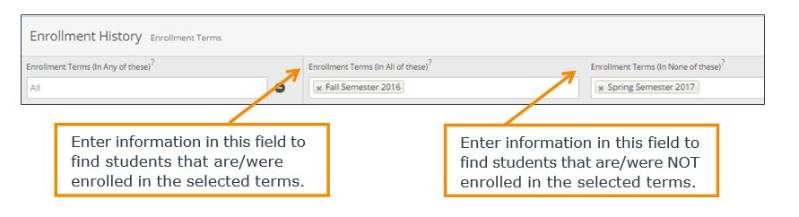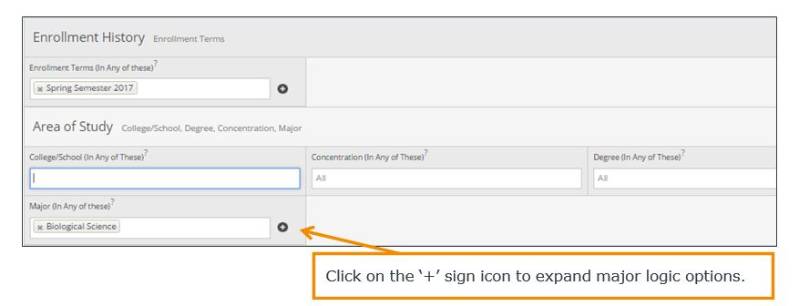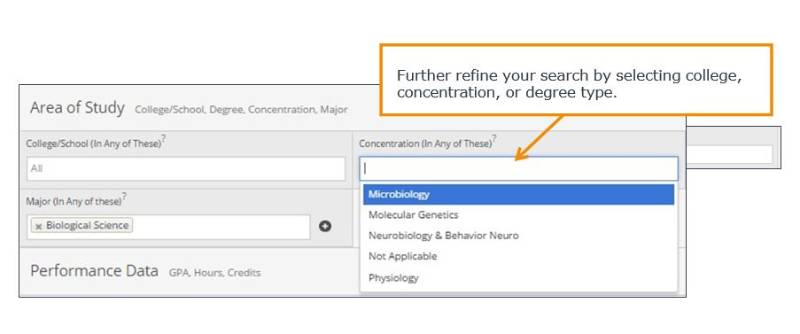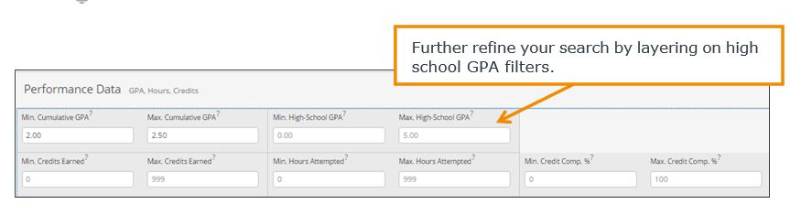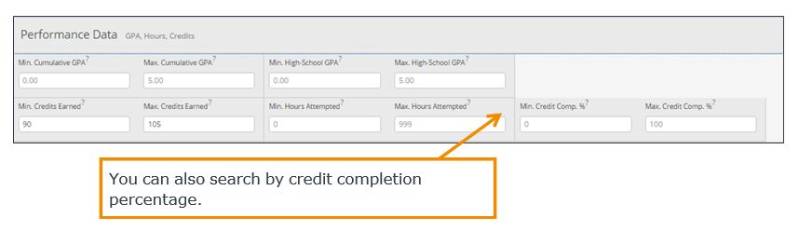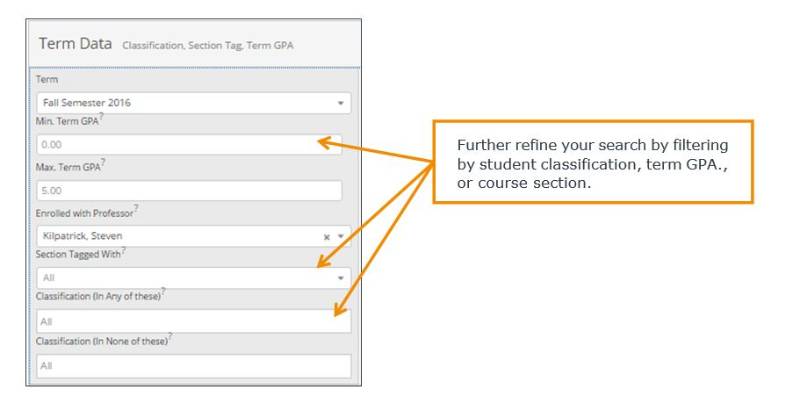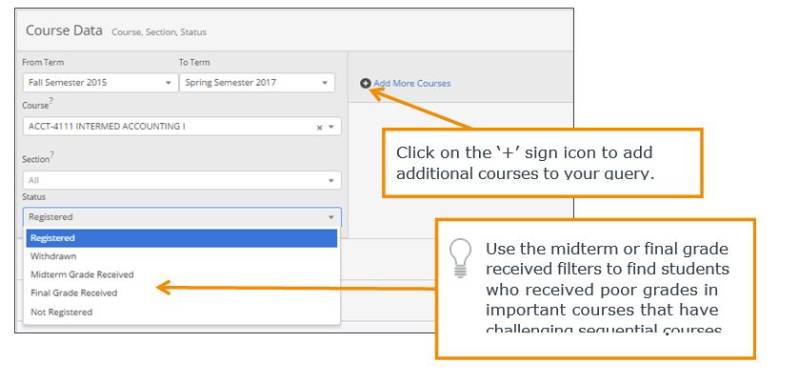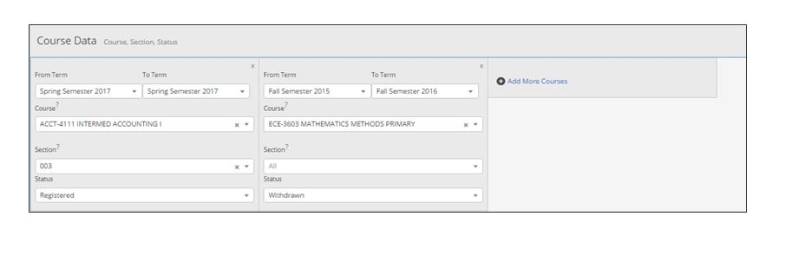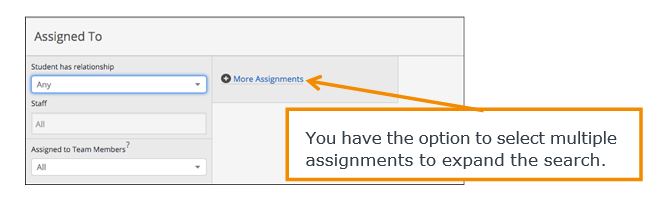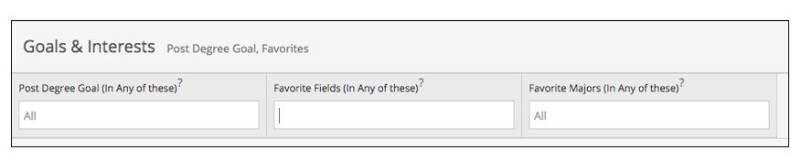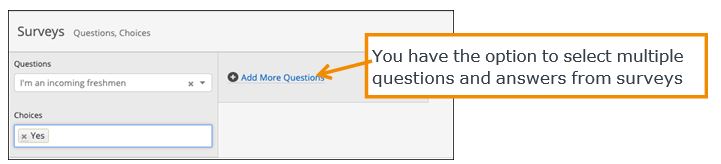Advanced Search User Guide
Introduction
How to Build Commonly Used Queries to Identify Specific Student Groups using the ADVANCED TOOL (magnifying glass icon on left toolbar).
In this user guide, we have compiled a selection of frequently used searches and included instructions as to how to create these searches, situations where these searches can be helpful, important information about the parameters of the searches, and the expected results returned.
If you are looking to create your list by "college" this can be found under the categories section in the Student Information section.
If you want to narrow the search to departments, the list of departments can be found in the College/School dropdown in the Area of Study section.
Once a search is completed, you can:
- Save the search - this is advised for list that you need to run more than once. This saves you from having to build the report again and again - especially if you are using the same filters.When you click on your saved list the list will provide the most up to date information, whether you click on it one week after you created or one month.
- Send an email or text message to students on your list. This is s helpful option to promote communication related to messaging about workshops, scholarships, or social gatherings, just to name a few. To send email or text to students, you would check off the names of the student(s), or you can include the whole group. Once you made your selection, click on the Actions filter to see the Send message option.
All searches are saved to the "Saved Searches" section in your List & Saved Items section of Navigate. To access this section, click on the Bullet List icon on your Navigate icon list.
If you have questions regarding a specific query not included in this guide or need technical support, please email Navigate@wcupa.edu.
Student Information
The "type" dropdown will default to student, but you can use the dropdown to search for advisors, professors, etc...
Use this group of filters to search for students by personal identifying information, such as name, ID, gender, race, category, or tag.
Objective: Find students that are in a specific category or are associated with a specific tag. Categories list students by various attributes such as athlete, first gen, asp, or by the college, registration dates per classification, etc... Review the list and choose the category that best fits your search. Categories and tags are updated as needed.
Advisors might use this search to identify students that are associated with a specific group on campus that have completed specific milestones.
Example: Students in the baseball category who are tagged Study Abroad
Objective: Find students on a specific student list.
An advisor might use this search to determine which students on his or her student list may be in a given category, have a GPA, or is nearing the graduation credit threshold.
Example: Students on the ‘Test 7.24.2018’ student list who are Study Abroad
Enrollment History
Create logic statements to search for students by their enrollment status in a variety of terms.
Objective: Find students enrolled in the current semester
Objective: Find students that were enrolled in a past semester but are not enrolled in the current semester
Advisors might use this search to identify students that were previously enrolled in taking courses but have not returned to school for the current semester. These students might benefit from a second-look to determine why they did not persist.
Example: Students that were enrolled in Fall Semester 2016 but are not enrolled in Spring Semester 2017
Area of Study
Combine elements of this filter to search for students based on areas of study, including college affiliation (shows college departments), degree, concentration, or major.
Objective: Find students that are enrolled in a specific major or group of majors.
Faculty might use this search to see students that are currently enrolled in majors within the department they oversee. To compare the number of students currently enrolled in a given major to the number enrolled in past terms, add additional Enrollment History fields.
Performance Data
Search using these filters to segment student groups by GPA, credits earned, and hours attempted.
Objective: Find students that have a GPA within specific range
Advisors might use this search to identify students in the ‘murky middle’ so that they can run targeted advising campaigns.
Objective: Find students that have earned credits within specific range
Advisors might use this search to identify students who are nearing graduation to remind them about any graduation-related applications.
Term Data
Select conditions within this group of filters to run a search for students using information associated with a specific term.
Objective: Find students that were enrolled in a course with a specific professor in the previous term.
Faculty might use this search to identify students who took one of their courses in a past term.
It is important to remember that any additional filters you select within the Term Data bucket are associated with the term you have selected. In this instance, we are searching for students who were enrolled in a past course with Professor Kilpatrick in Fall Semester 2016. The students who return in the results will fit the parameters of this search, but their current data will display.
Course Data
Utilize this group of filters to query students based on courses, section, and status.
Objective: Find students that registered for a specific course in a previous or current semester.
Advisors might use this search to identify students who have not yet registered for an important required course for a given major.
Advisors might add additional filters to identify students who are registered for a specific course in an upcoming semester but withdrew from a prerequisite course in a previous term.
Assigned To
Enter information into fields in this bucket to pull lists of students with specific relationships to a staff member or students lacking that relationship
Objective: Find students that are assigned to an advisor.
Advisors might use this search to identify students who have been assigned to them for a given semester.
You can use the dropdown to choose Advisor - which will include both major and minor advisors, or scroll further down the list to see minor advisor. The list you create can be customized very easily.
Success Indicators
Run a search using these filters to identify students based on predicted risk level or success marker completion status.
Objective: Find students that have an upcoming success marker and a specific risk level.
Advisors might use this search to identify students who have important key courses coming up and might need additional support.
Goals & Interests
Enter information into fields in this bucket to pull lists of students based on post-degree goals, favorite fields, or favorite majors (must have Smart Guidance)
Objective: Find students that share a favorite field.
Advisors might use this search to identify students who might be interested in programs in their department
Surveys
Enter information into fields in this bucket to pull lists of students based on their responses to poll and survey questions. This bucket requires Smart Guidance to work.
Objective: Find students who feel overwhelmed this term.
Advisors might use this search to identify students who indicate they need help