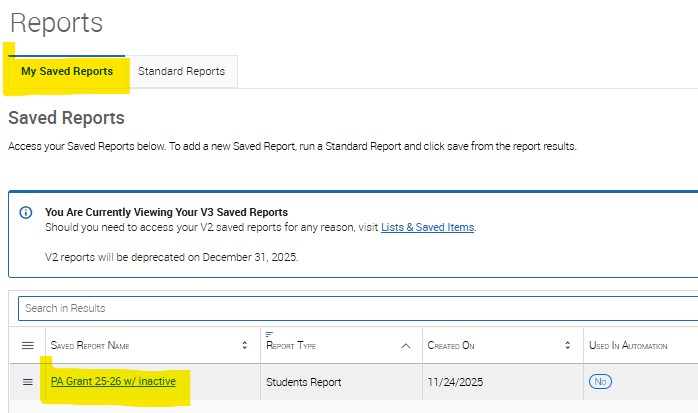Creating a Student List including Inactive Students
Sometimes resource files you receive may include students who are no longer active (enrolled) at the university. When this happens, you will need to follow a two-step process to generate a single, comprehensive list in Navigate.
Step One: Upload Your Student List
- Log in to Navigate.
- Follow the instructions in the “Creating a Student List from Another Resource” guide.
- Ensure you have the student numbers (W0 student IDs) for all students on your list.
- Format your file as a .CSV before uploading.
Step Two: Run a Report Including Inactive Students
- Open the Reports feature by clicking the Reports icon

- Select the Standard Reports tab.
- Scroll down and choose Students Report.
- A page labeled Data Fields will appear. This is where you will select filters to build your report.
Add Your Student List Filter
- In the first Field box, type Student to generate a list of student-related filters.
- Scroll down and choose Student List.
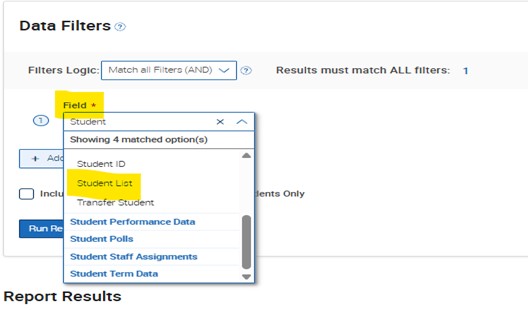
Select Your List
- In the Value field, choose the student list you uploaded from the dropdown menu.
- Check the box for Include Inactive Students.
- Click Run Report.
You will now see an inclusive list containing both active and inactive students.
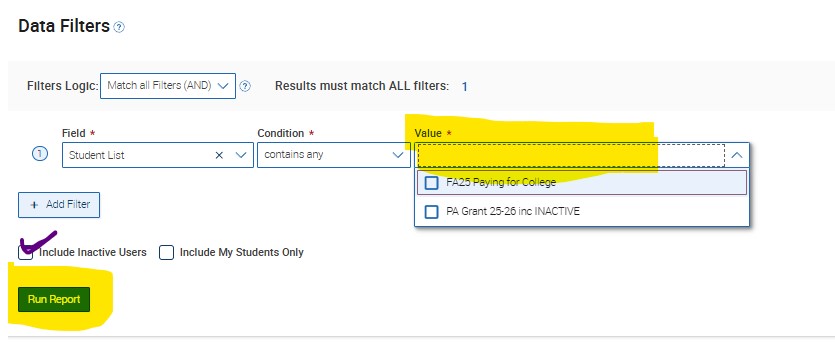
Saving and Accessing Your Report
- To save your results, click Save As, give your report a name, and save it.
- Saved reports are static and do not update automatically.
- Your report will be saved under the My Saved Reports tab in the Reports section of Navigate.

The list will be saved to MySaved Reports tab in the Reports section of Navigate.