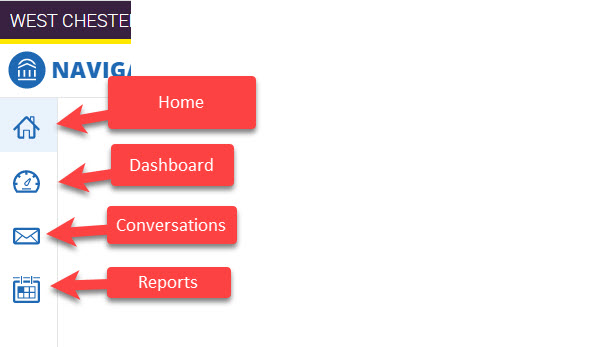How to Login to Navigate Desktop(Staff)
- Open the Chrome browser and type https://wcupa.campus.eab.com in the URL address field.
Sign in with your WCU username and password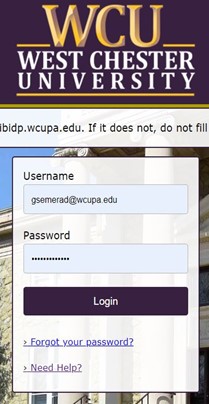
Once logged in – you will land on your homepage.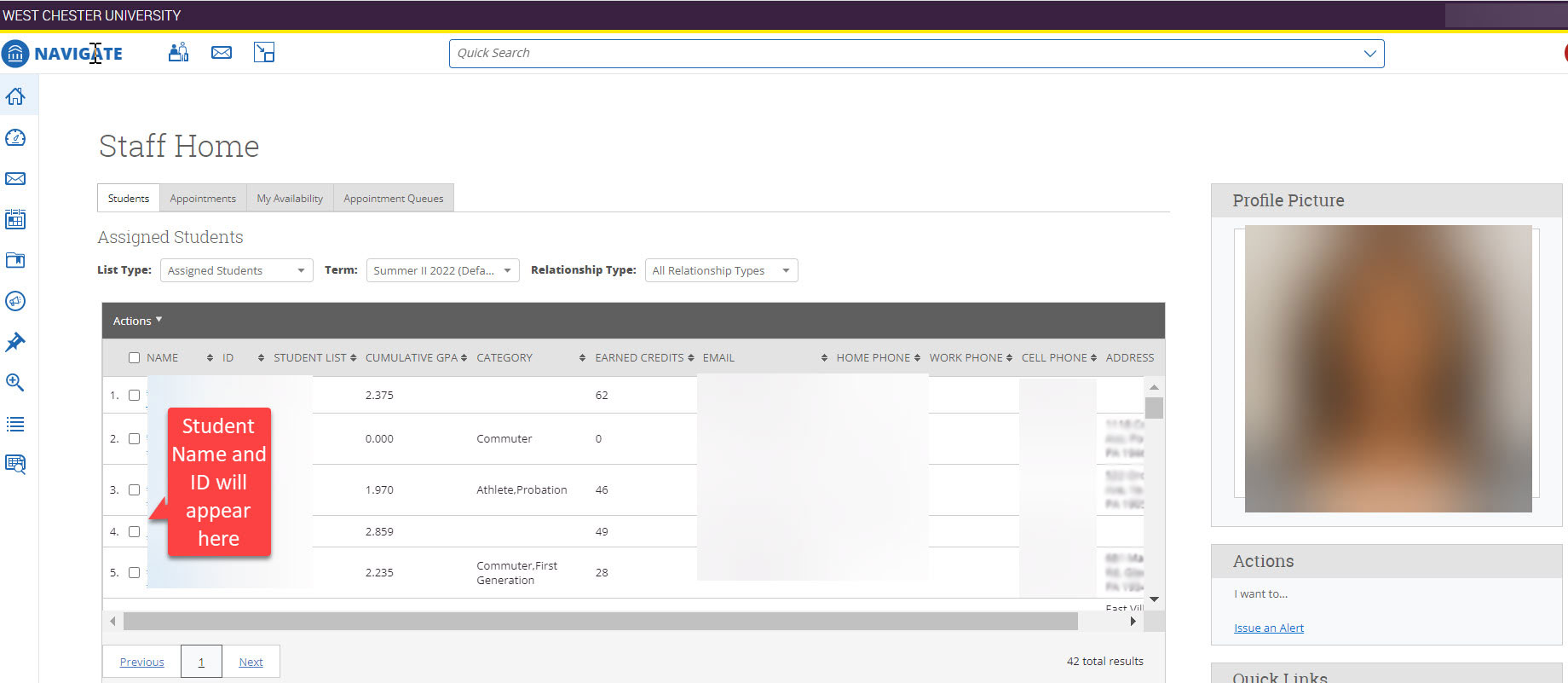
Left Navigation: What you see in Navigate is determined by your roles and permissions
Explore your left navigation icons to access different features in Navigate.
Home: The landing page.
Instructional Faculty: Courses, Student in My Courses, My Issued Alerts
Staff: Students, Appointments, My Availability, Appointment Queue
Dashboard: Beta version of a new layout
Conversations: Area where your messages are archived
Reports: Click here to access available reports in Navigate.