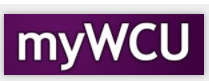How to Use Advising Notes
Faculty can add Advising Notes to summarize meetings with advisees. These notes can be categorized in several ways and the notes can be useful to track a student’s plan.
Tile navigation: Faculty Home Page>Faculty Center>Advisor Center Tab
- From the Faculty Home Page, click on the Faculty Center tile.
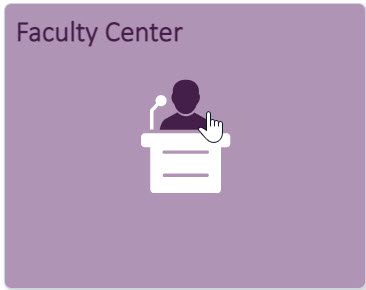
- In Faculty Center, click on the Advisor Center Tab.
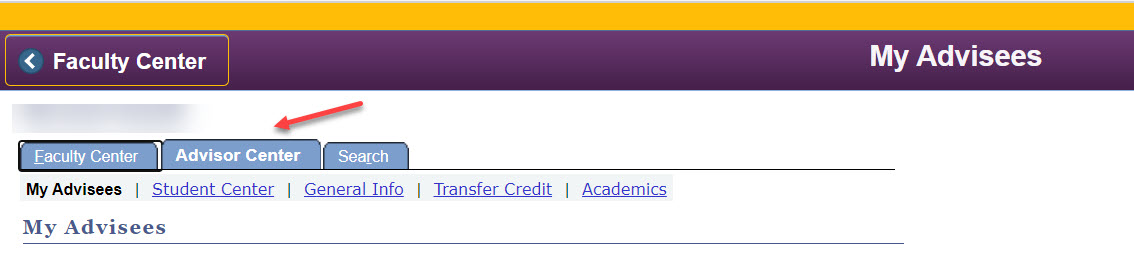
- If the student name in the Change Advisee box is correct, click on the Create a Note
button.
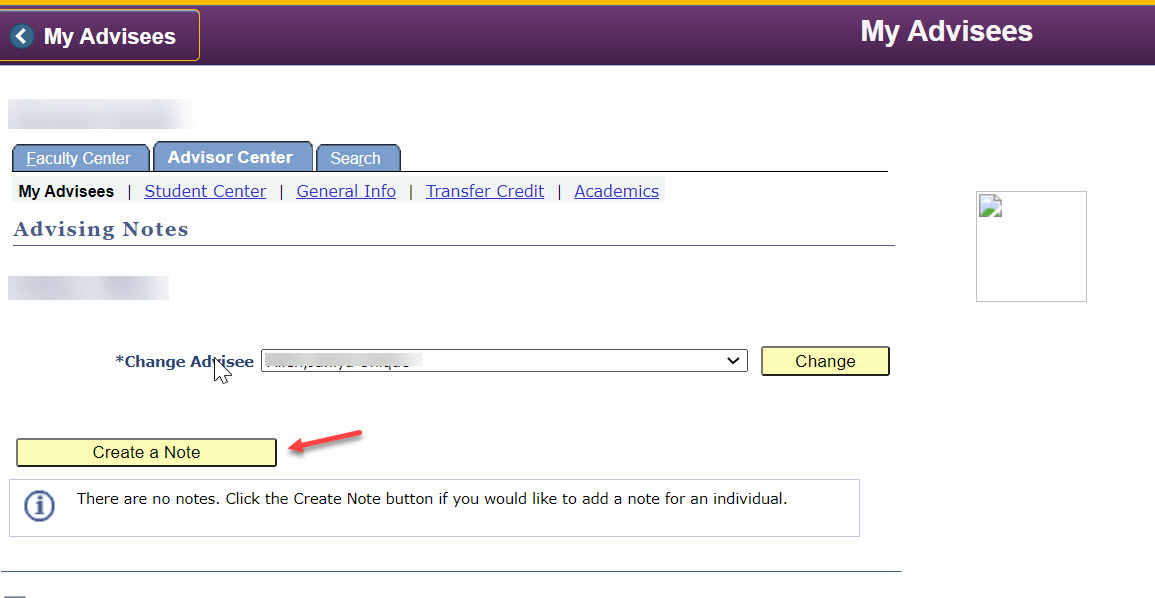
- The Category and Subcategory can be used as a filter to find specific notes at a later
date. For example, use the filter to find all Major appt summaries to only view advising
notes related to the student’s major plan. Action items and Attachments can be added
to a particular Advising Note.
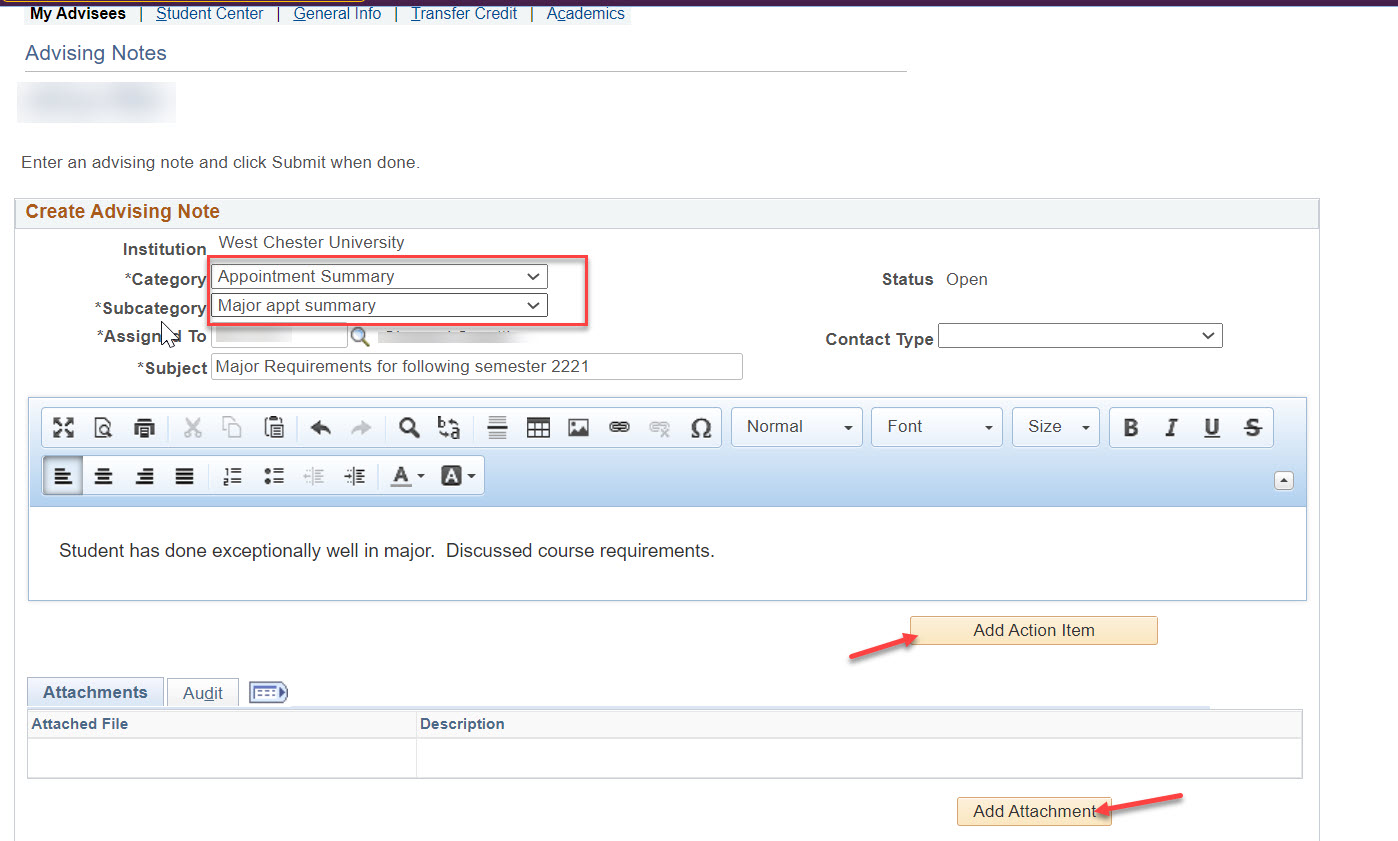
- Click the Submit button to save the Advising Note.