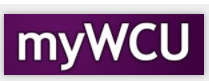Self-Service Upload Documents
Students can upload documents needed by the Registrar's Office using this form. The documents will be sent to the Registrar's Office and a confirmation message is displayed if the upload is successful.
Tile navigation: Student Homepage>Academic Records Tile>Self-Service Document Upload Form
- From the Student Homepage, click on the Academic Records tile.
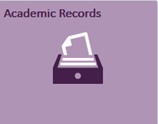
- In the bottom portion of the page, find the section for "Useful Links" and select
"Self-Service Document Upload Form".
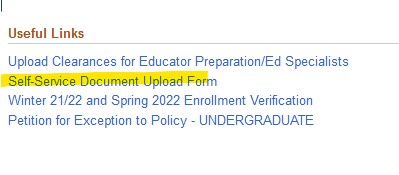
- From there, you will see the following screen. Your ID, First and Last Name, Email
are automatically populated. You cannot make changes to these fields.
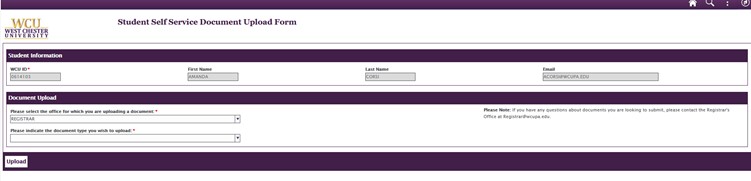
- Please select "Registrar" from the office drop down.
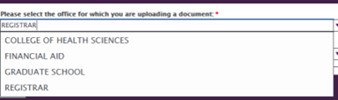
If you are submitting an SSN Card, please use "Registrar Social Security Number Update"
For all other forms, please use "Registrar Documentation"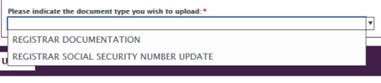
- Upload your document!
Tips: - if you receive an error message when you attempt to upload your document, please close your myWCU and browser and clear your entire history/cache.
- You cannot upload a Microsoft Word document (.doc), it must be saved as an Adobe PDF (.pdf).
- You must use a computer to complete this task, the form will not accept mobile uploads.

- Once your form has been uploaded, please hit "Upload"

- You will receive a confirmation message that your form has been submitted.

Content Manager: Registrar’s Office