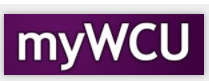Order an Official Transcript
For students who attended WCU during or after 1985
Current and former students (who attended during/after 1985) must log into myWCU to order an official transcript. Students will access the Parchment storefront from myWCU. Students who attended prior to 1985 will create an account directly on the Parchment website. Current classes that are in-progress and not yet graded will not show on transcript. If a term has recently ended, wait until grades are posted to order a transcript.
Tile navigation: Student Homepage > Order Official Transcript
This link will open the Parchment storefront in a new browser tab.
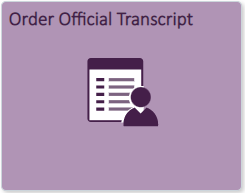
Students with certain holds on their account will not be able to access the ordering page until the holds are removed.
From the myWCU website, the student will be redirected to the Parchment website.
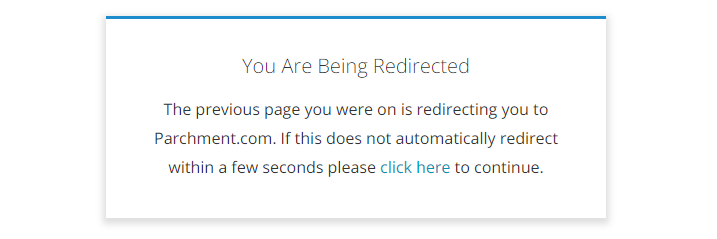
The first time ordering a transcript from Parchment, the student must set up an account. The student will be asked to verify information that is needed to validate identity.
The student will be asked to enter an email that will be used for the account. It is best to use a personal email that would still be active long after the student has finished their school career or changes schools.
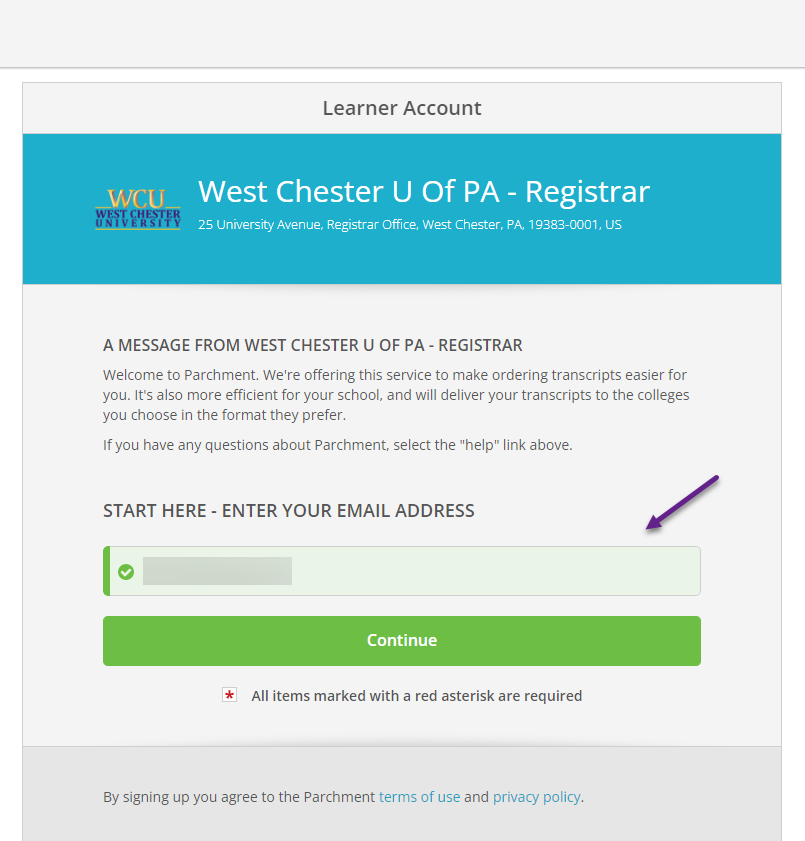
Enter your personal identifying information for verification.
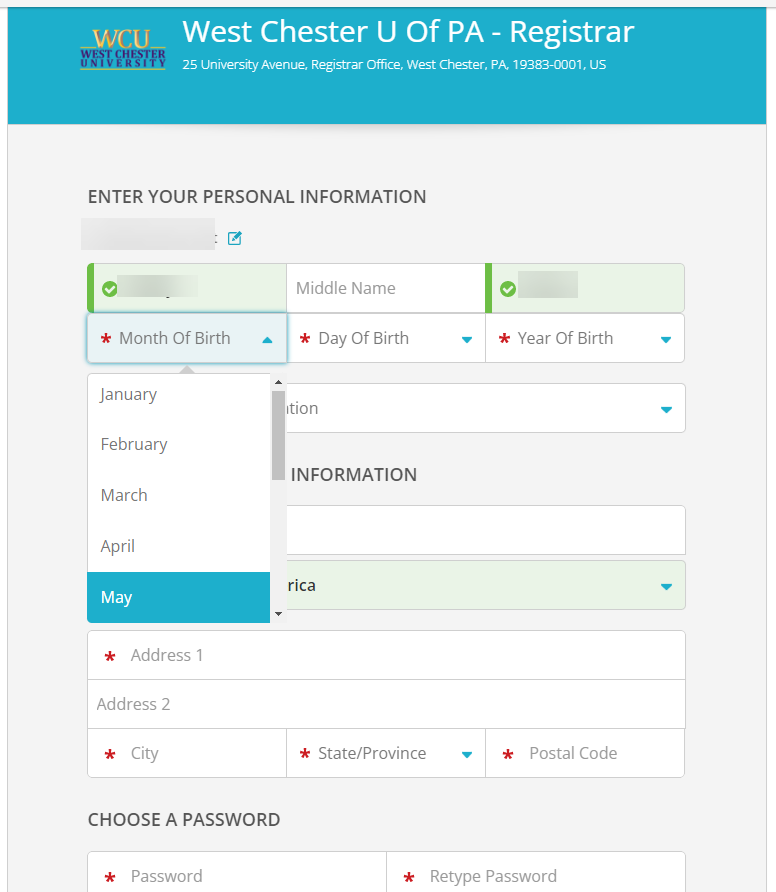
Once the identifying information has been entered, click the Create Account & Continue button.
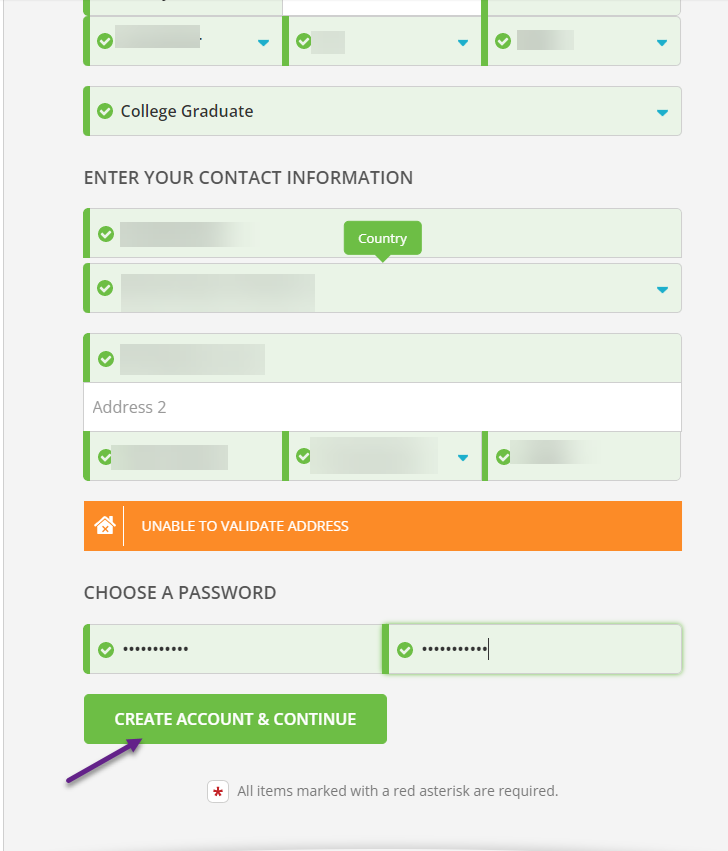
A confirmation email will be sent so that Parchment can confirm your identity.
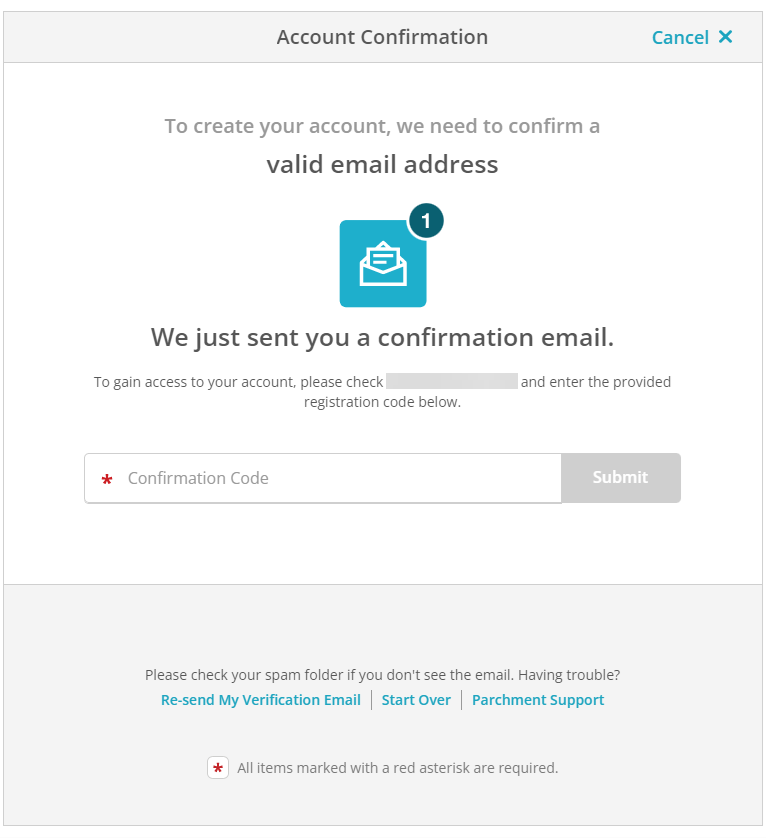
Add West Chester University to your profile. Regardless of your program, undergraduate, graduate, or both, West Chester University records will come from West Chester University – Registrar’s Office so either option is fine below.
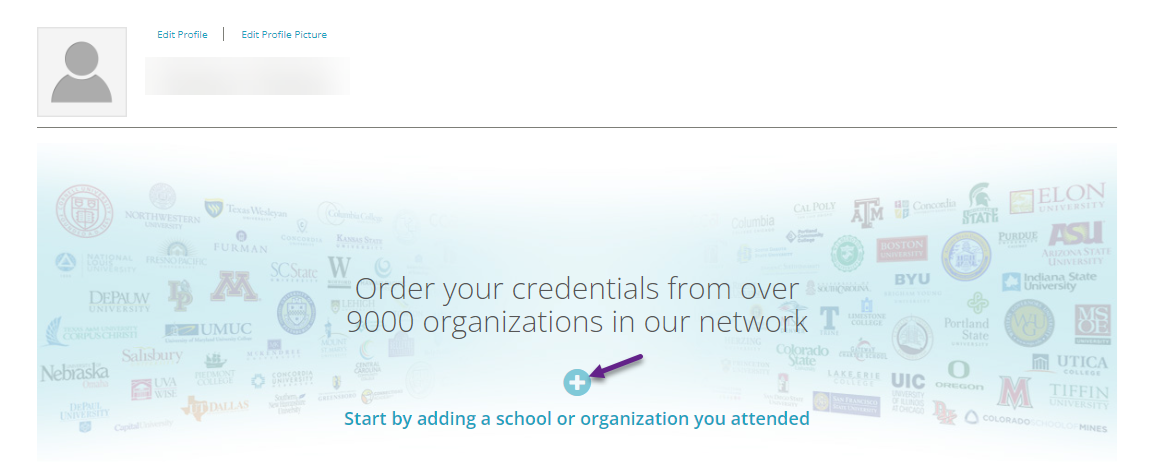
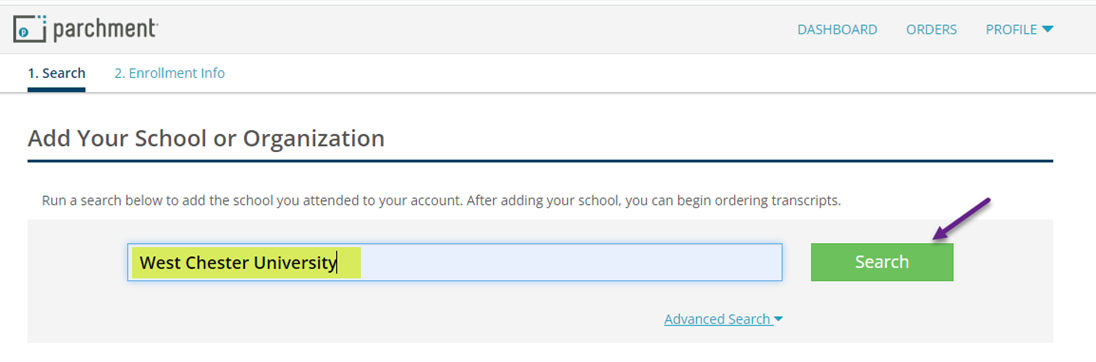
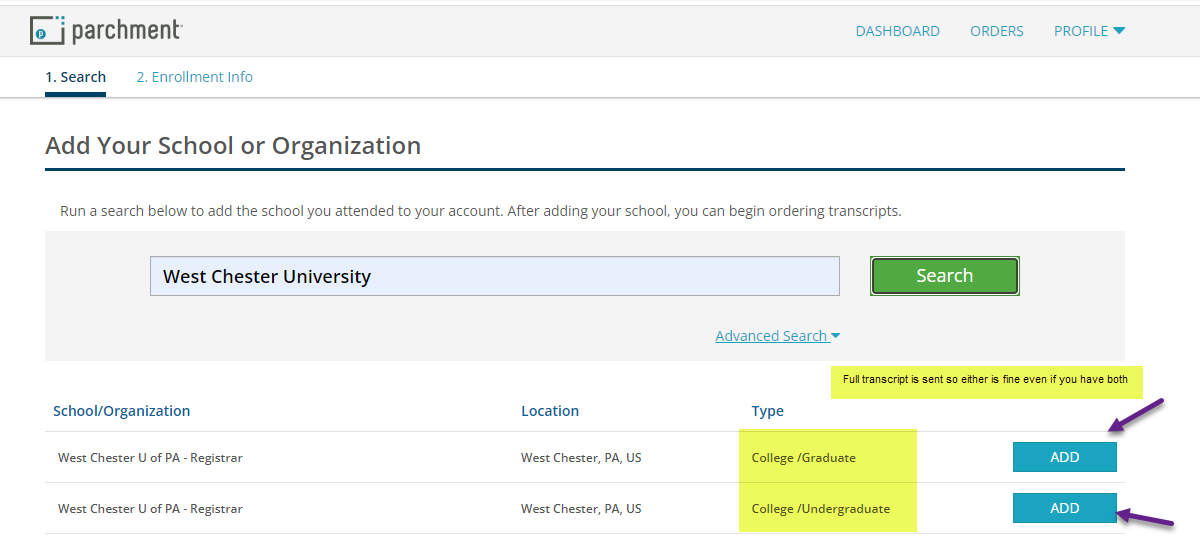
Once Parchment has verified your identity, they must verify that West Chester University has a record of you attending, so during this process, it is important to think of how West Chester University knows you. If you had a different name while attending, there will be a chance to enter here.
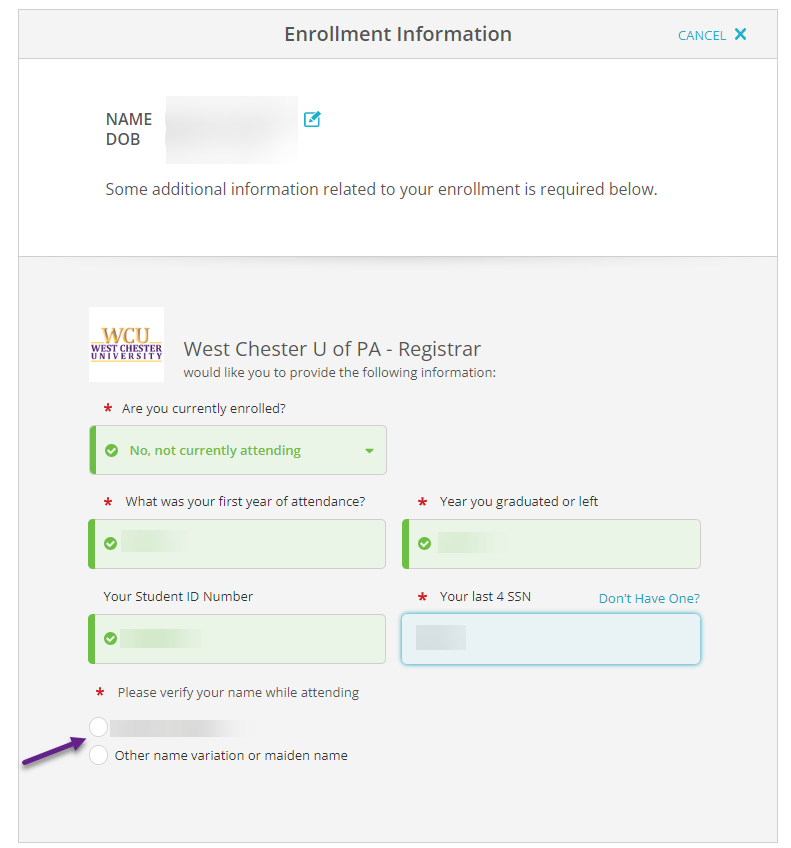
You have the option to stop here and just have your account set up for future orders. By checking the box, you can return later and order transcripts or a replacement diploma.
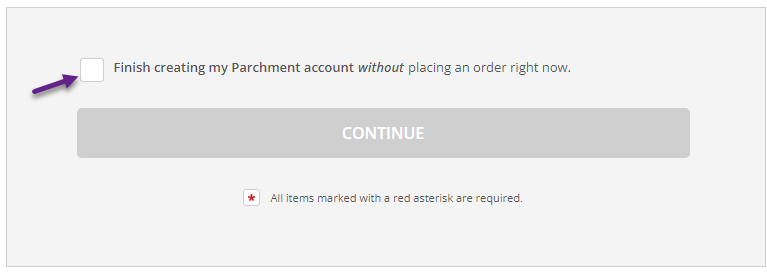
If you had a different name while attending, there will be a chance to enter here.
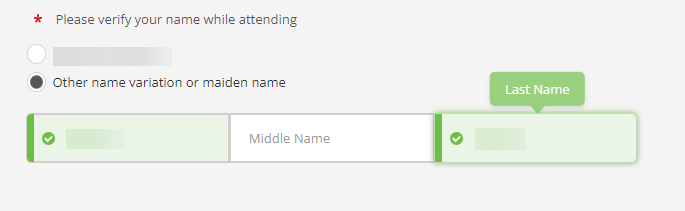
Once Parchment has all the information necessary to retrieve your records, click on the item that you are seeking.
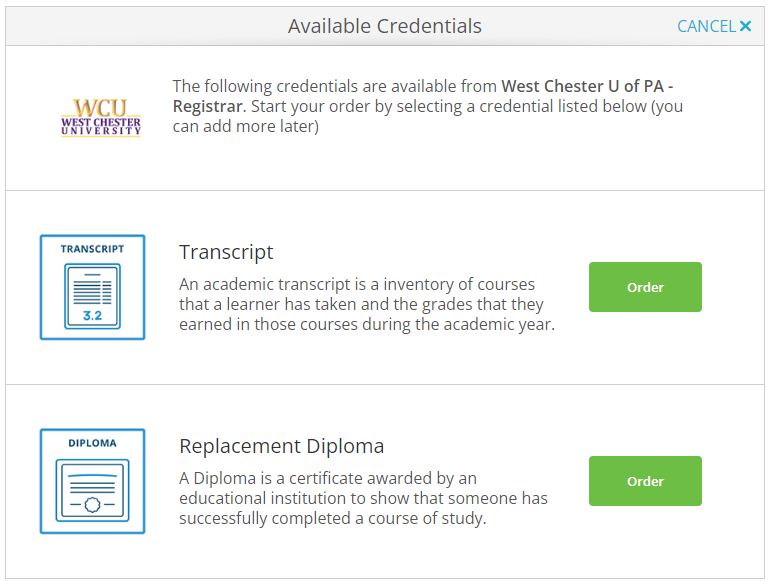
You must let Parchment know where to send the item and it is best to be specific by asking to send directly rather than search Parchment’s address book.
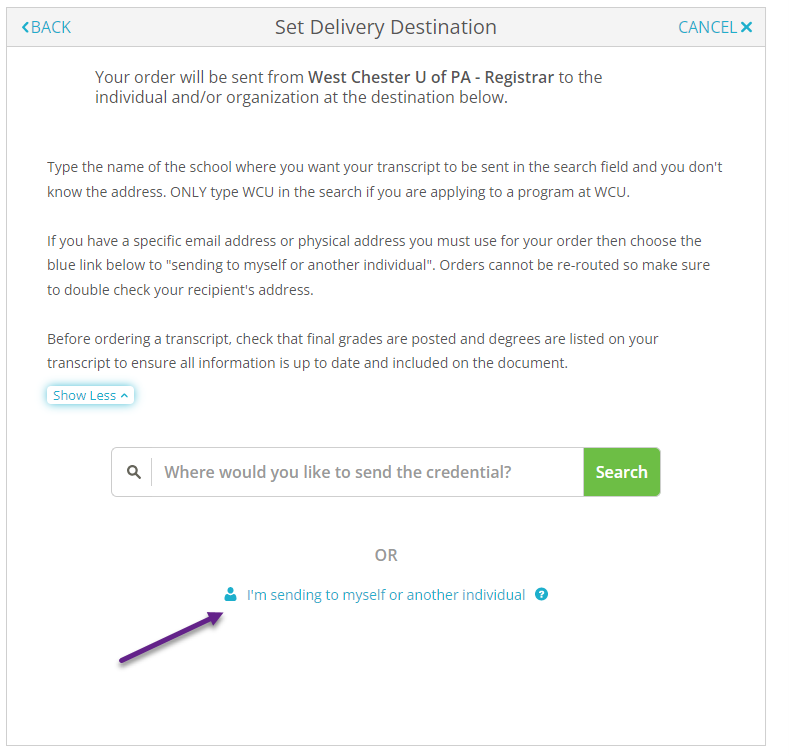
If you are sending your transcript to an address that is not your own, click on “I am sending this order to another individual” even if it is a general department address.
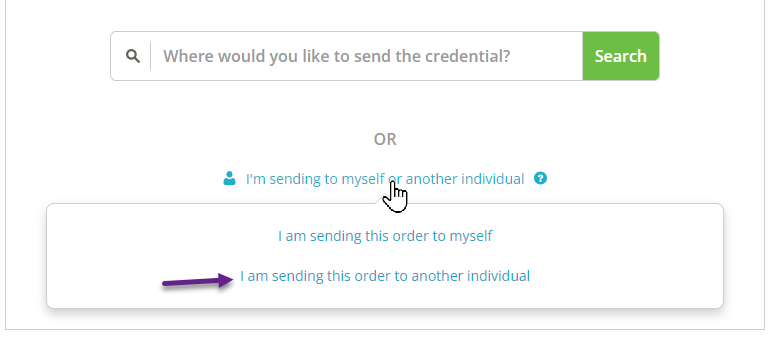
Enter the address of the recipient of your transcript or replacement diploma. Accuracy is at the utmost importance for delivery. You must enter it exactly twice however make sure it is the destination that you want.
The default for transcripts is electronic. If you or your recipient are unable to receive the electronic version, then make sure to click on the Print & Mailed button to provide a postal address.
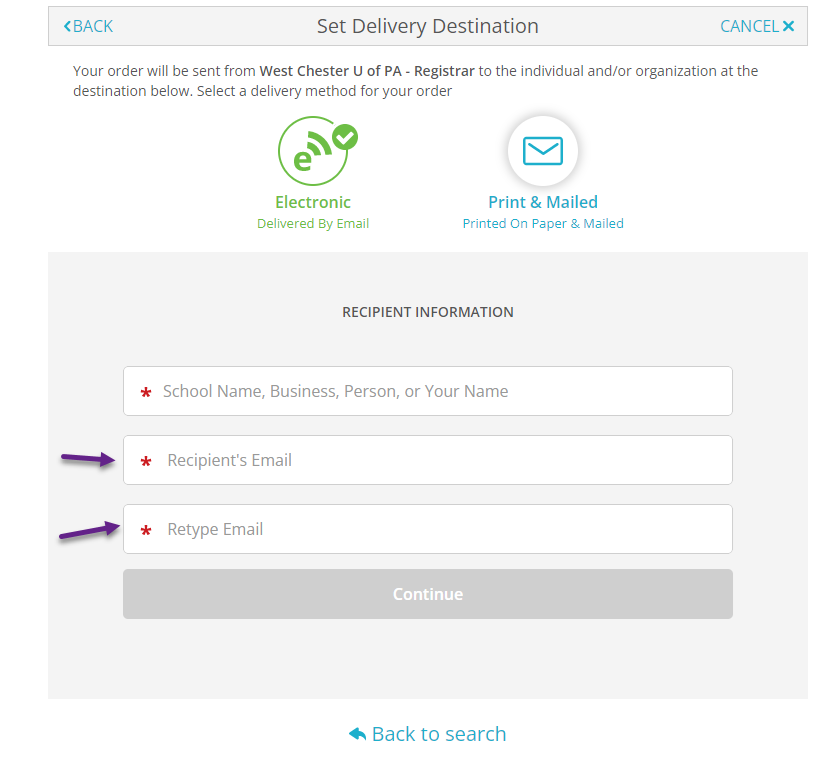
Click Continue to verify your order.
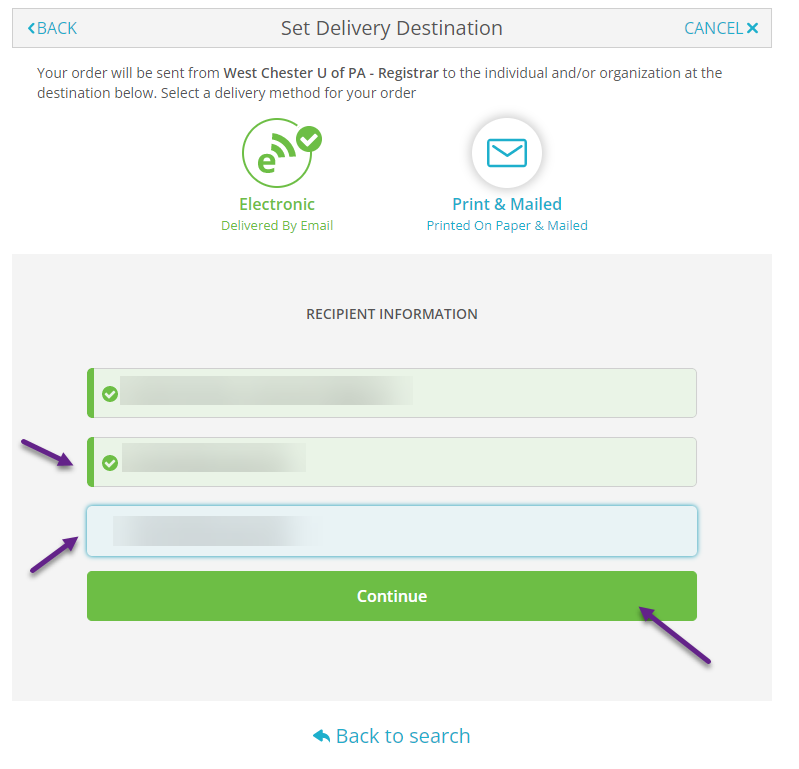
Verify your order and check all the details of where the transcript is coming from and where it is going.
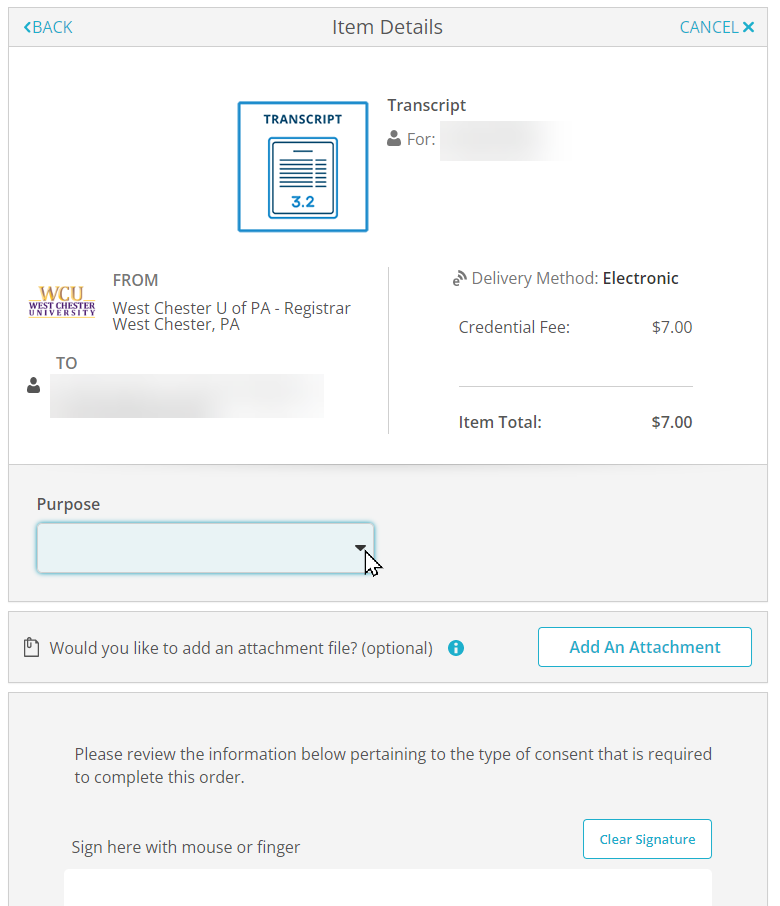
If a document must be sent with the transcript, it can be uploaded here as an attachment.
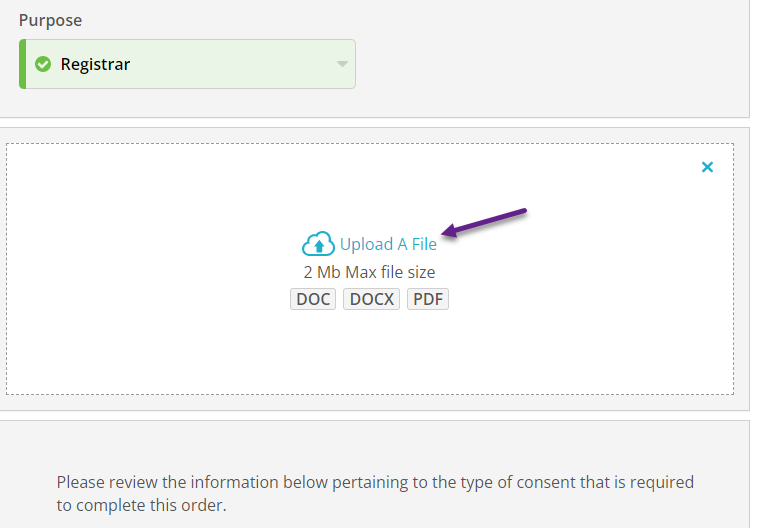
Sign your order. Click on continue to pay for the order.
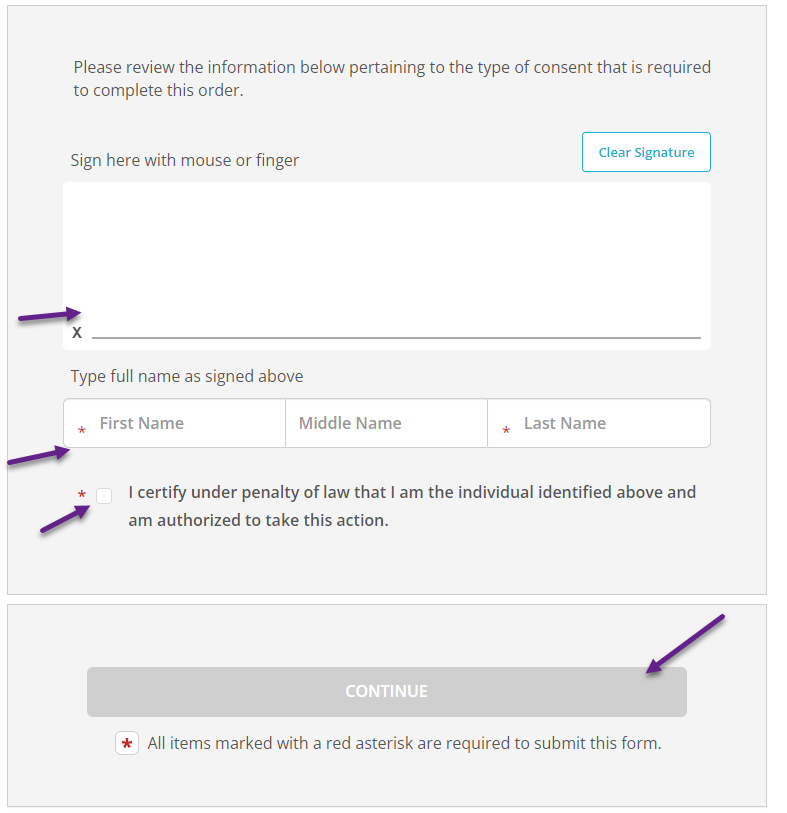
Set up your payment.
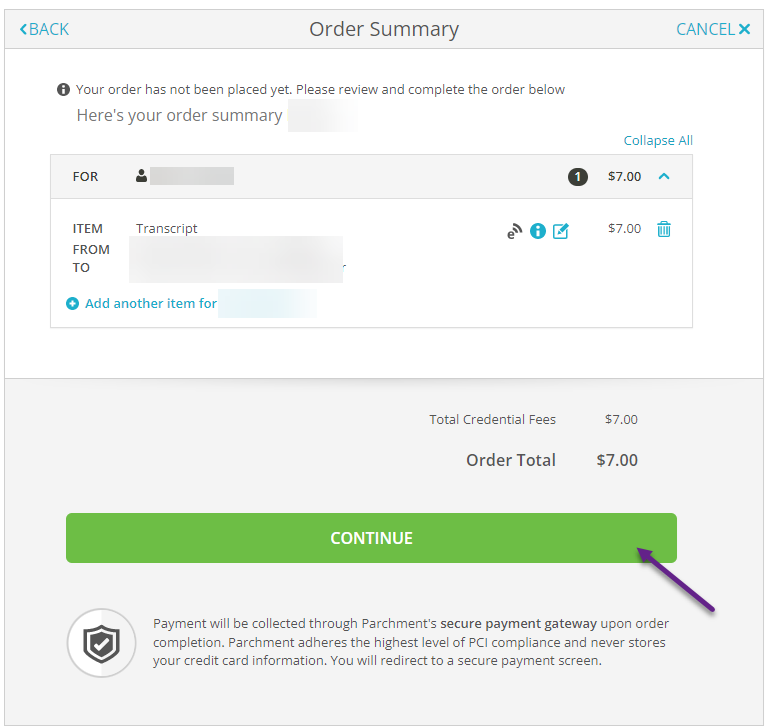
Almost done!
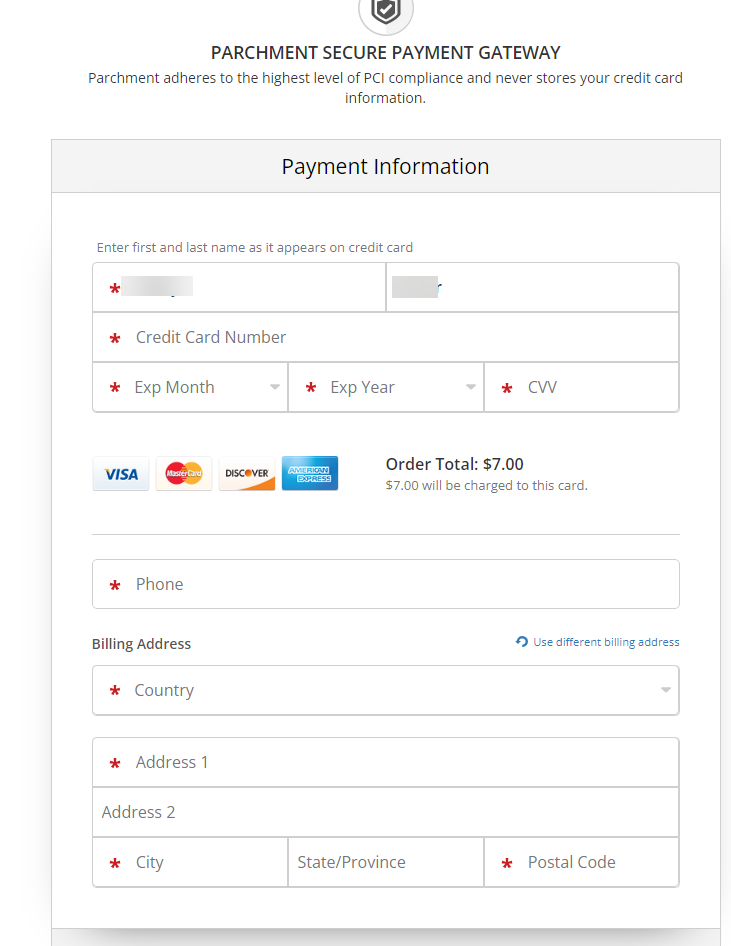
A confirmation of your order will come to the email in your Parchment Profile.
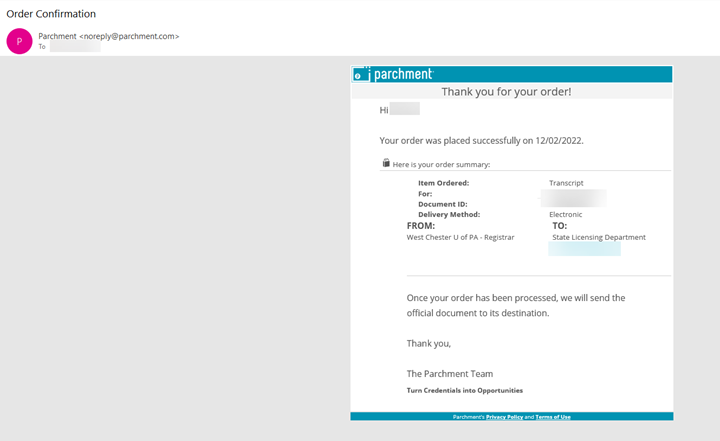
If you ordered an Electronic Transcript, you will receive a message when the transcript is received and viewed.
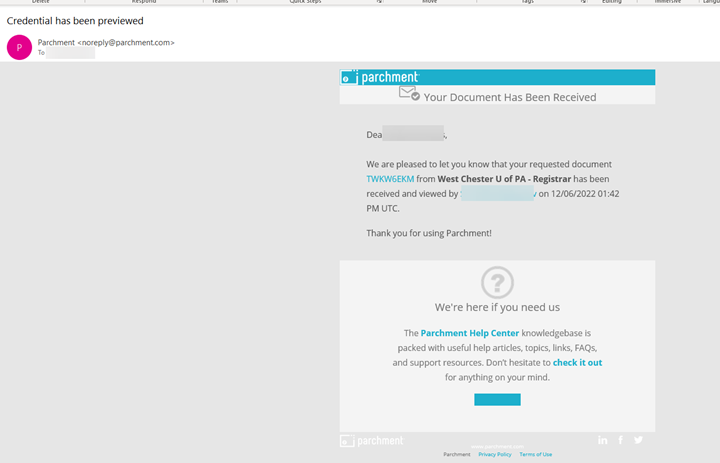
Content Manager: Registrar's Office