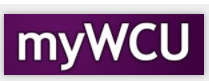Chair Review of Independent Study/Individualized Instruction Form
The chairperson for a department will have to approve a student’s request for an Independent Study or Individualized Instruction for credit. The chairperson will receive the student/faculty completed form and will add their approval/disapproval to the form. Once the chairperson has saved the form, it will advance to the Dean’s Office.
Navigation: Email notification of request>OnBase Workflow or onbase.wcupa.edu
- You can access the Independent Study/Individualized Instruction form in two ways:
a. Click the link in the notification email, as seen below. It will take you directly to the form, so skip to step 7 in the instructions below.
b. If you wish to view all the forms awaiting approval in your queue, please follow these steps beginning with Step 2. Using preferably, Firefox or Google Chrome, use onbase.wcupu.edu in the URL to open Onbase. - Once in OnBase, click on the hamburger menu in the upper left corner of the screen.

- Then click on Open Workflow to access the review queues. Note:Workflow will open in another browser, so make sure you have disabled your pop-up
blocker.
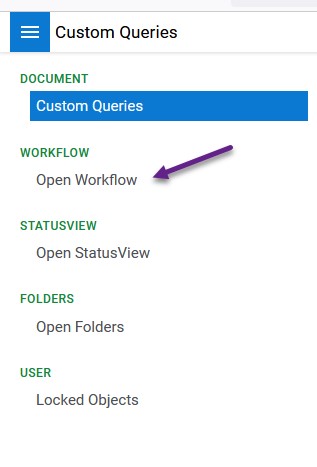
- Next, you’ll click on the carrot to expand the REG5 Student Academic Form Review.

- Once it expands, you’ll see all the review queues, but you’ll have access to the queues
that pertain to you. Click on the REG5 Faculty Review to open the list of requests.
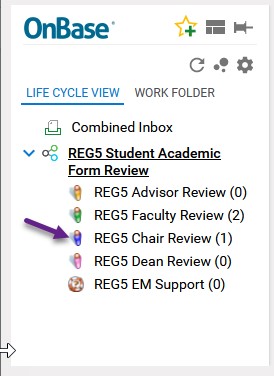
- Click on the line with the Independent Study/Individualized Instruction request that
you would like to review.

- Once the form is opened, it will display in the bottom portion of the screen. Use
the scroll bar to scroll down and view the request. Review information provided by
student and overseeing faculty.
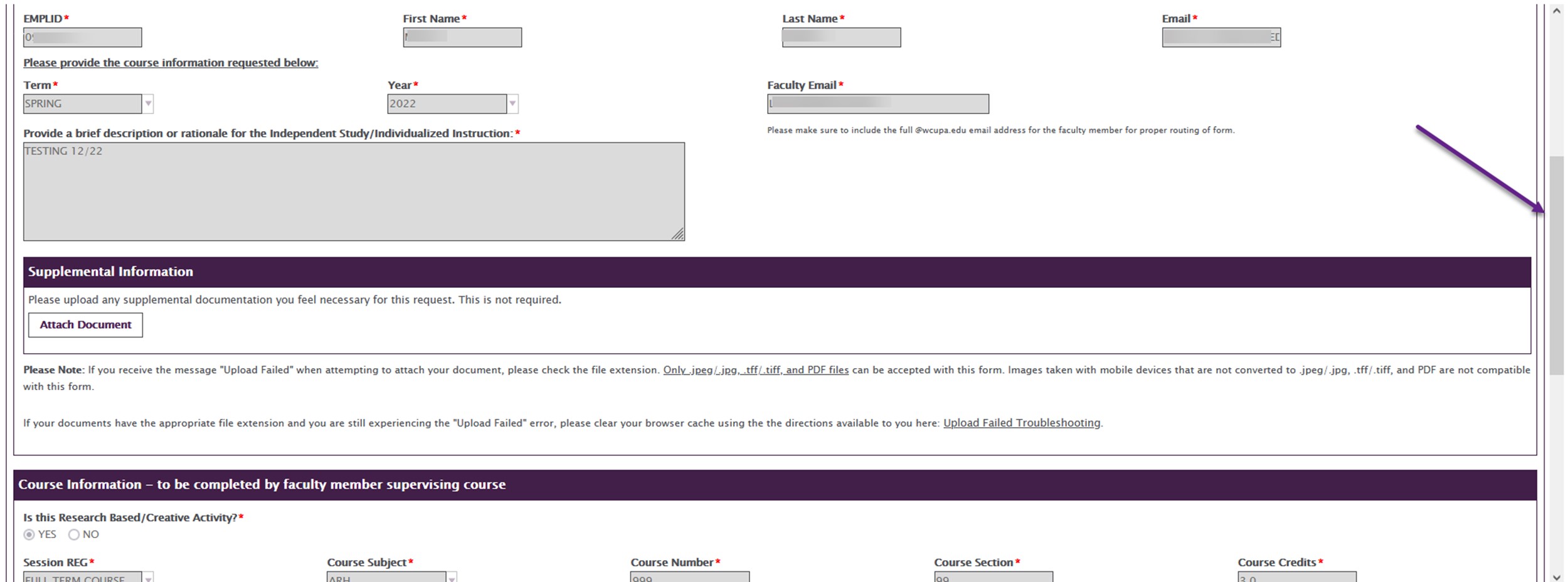
- Choose Support or Do Not Support by clicking on the circle to the left of your choice.
A black dot will fill the circle which depicts your choice.

- Click on the Save button so form will go to Dean for approval.

Content Manager: Registrar’s Office