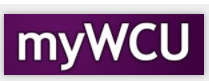Removing a Student’s Advisor
On occasion, a student’s advisor will need to be deleted manually. For example, if a student drops a minor, the advisor for this minor can be deleted. In an event that a single student’s advisor must be deleted, follow the instructions below.
Navigator navigation: Records and Enrollment>Student Background Information>Student Advisor
Tile navigation: Student Advising Tile>Student Advisor
- Click on Student Advising tile and the click on Student Advisor from the menu on the
left.
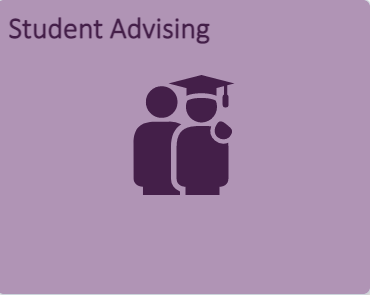

- Enter the student’s ID in the field labeled ID or enter the student’s Last Name and
First Name to search for the ID. Make sure the Include History box is checked.
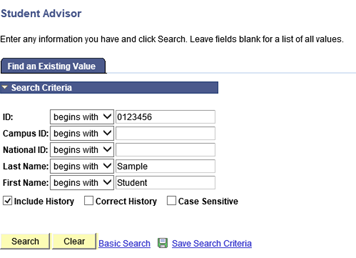
- All of the student’s advisors will be listed. Note that the advisors listed are for
an Effective Date. In this example, the student has 2 advisors since 5/03/202, one
for the Plan S116 and one for the minor, Q005. Click the "+" in the right corner
under the first bar for Student Details.
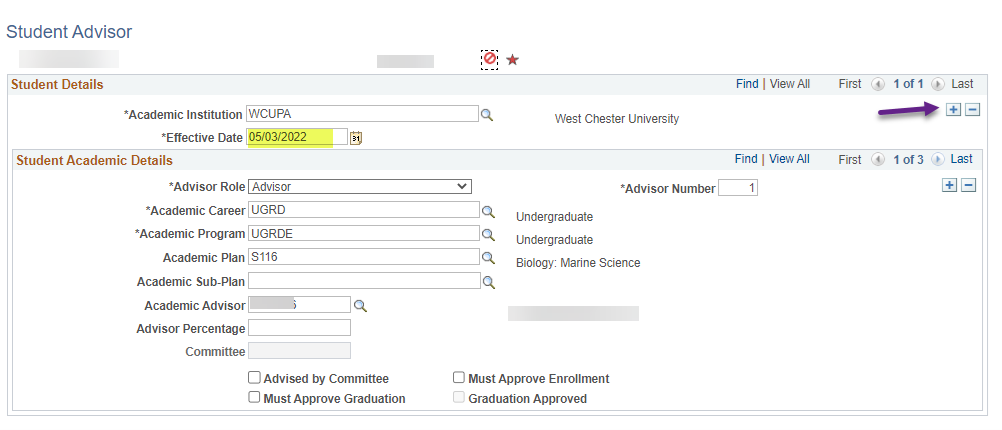
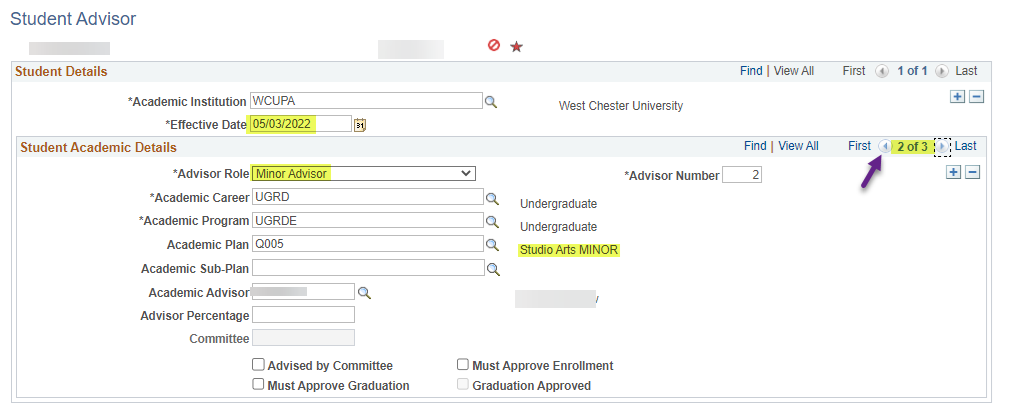
- The Effective Date is now the current date. When deleting an advisor, scroll through
the plans and find the one that needs to be deleted and click on the “-“
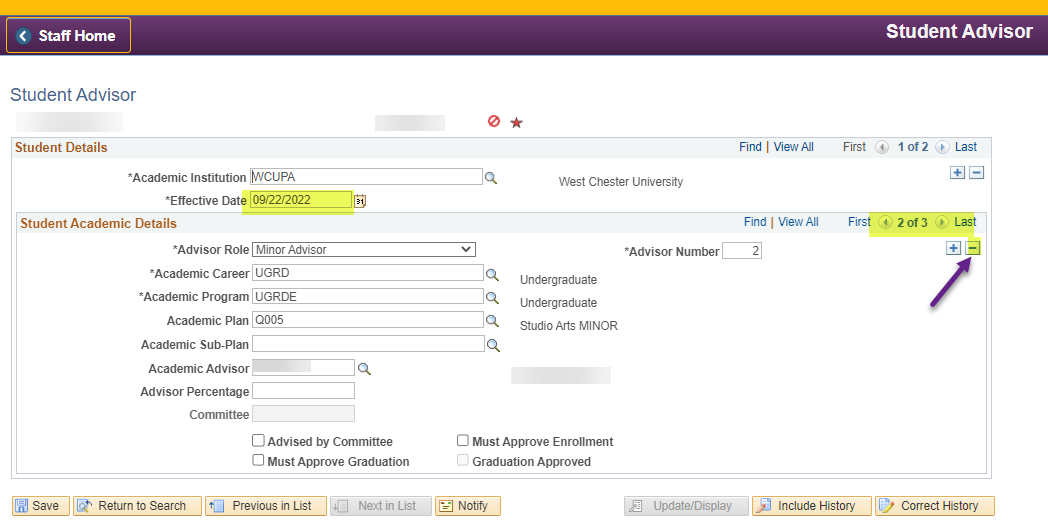
- Notice that there is 1 less advisor and click the Save button at the bottom left if
all changes have been made.
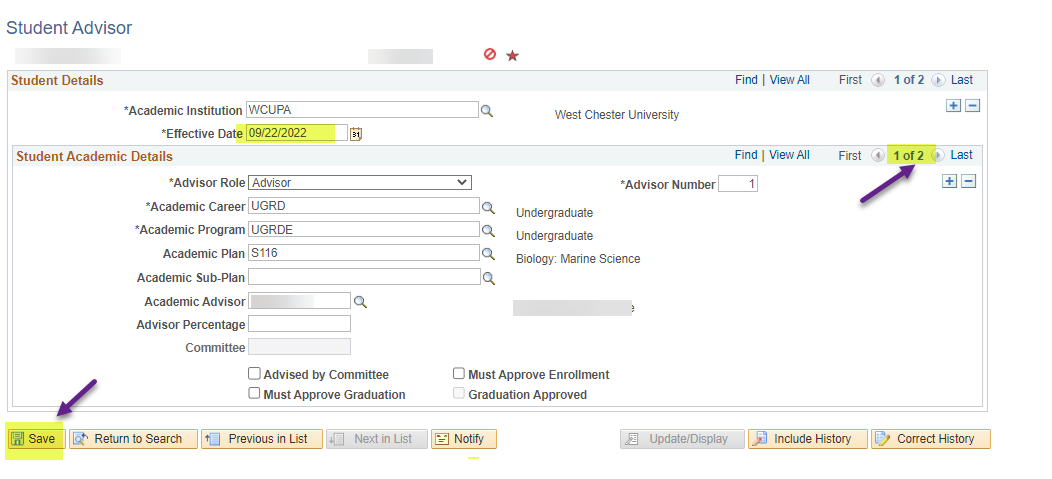
Content Manager: Functional Office