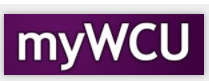Delegated Access – Parent Portal
The student can delegate access to the following information: Course History, Student
Grades, View Account Summary, View Addresses, View Class Schedule, View Financial
Aid Awards and View Financial Aid Alerts.
- Once the student grants access you will receive the following email with a security key to Logon to Parent Portal/myWCU to create an account and accept the terms and agreement.
Parent/Delegated User, you have been granted access to Student's data. You will be
able to perform or view the following transactions on Student's behalf:
- Course History
- Student Grades
- View Account Summary
- View Addresses
- View Class Schedule
- View Financial Aid Awards
- View Financial Aid Alerts
Instructions: Delegated User first time access. Follow these instructions if you have not been
granted delegated access for another student previously.
1. Click this link to access West Chester University's Parent Portal New User Registration.
You will be prompted to create a new account if you do not have one.
2. After signing into the portal, you will be required to accept or decline the “Terms
and Conditions for accessing somebody else's data”.
3. You will also be required to enter the following two pieces of information:
a) The Security Key: xxxxx
b) The email address where we sent you this notification.
Existing Delegated Access – Follow these instructions if you have been granted access
to another student.
1. If you already have delegated access for another student; please log into myWCU
using this link and your existing user name & password.
2. On the homepage click the drop down on the top banner to access `View My Student'.
Click on the `Shared Information' tile. Under Agreements Needed click the Terms
and Conditions button.
3. When you Accept the Terms & Agreements, you will be required to enter the following
two pieces of information:
a) The Security Key: xxxxx
b) The email address where we sent you this notification.
The above steps are only required when it is the first time you register to access
Student's data. **This is an auto generated email; please do not respond to this message**
- After you have created an account & accepted the Terms & Agreement. Logon to Parent Portal or myWCU.
- On the homepage click the drop down on the top banner to access `View My Student'. Click on the `Shared Information' tile.

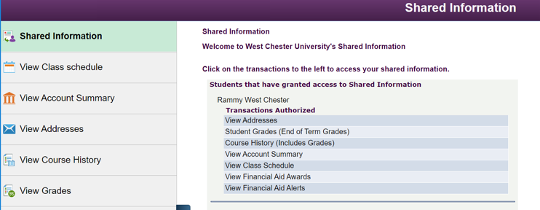
- If the Parent/Delegated user has access to multiple accounts; they will be able to choose which student account to view when first going to the delegated form (ie: Course History, Student Grades, View Account Summary, View Addresses, View Class Schedule, View Financial Aid Awards and View Financial Aid Alerts). When accessing other forms that student will continue to display until the search is reset. If the Parent/Delegated user wants to look at another student they should got to the ‘Shared Information’ form to reset the Search.
Content Manager: AES