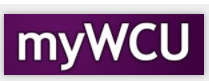View Grades
After a term has been completed and the grades have been posted, students can use this function to view the grades by term.
- From the Student Homepage, click on the Academic Records tile.
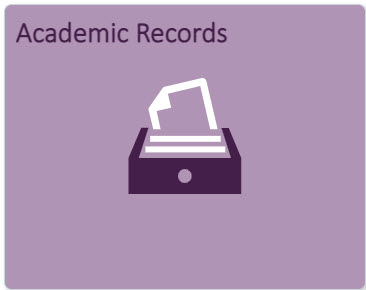
- Click on View Grades from the menu on the left.
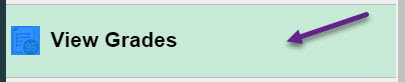
- Click on the term that you would like to view the grades.
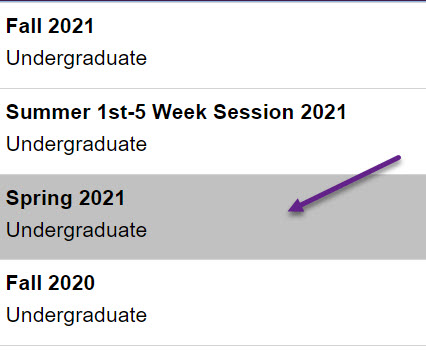
- The grades will be displayed for the term chosen. The Menu on the left can be collapsed
by clicking the "pause" symbol on the left middle of screen. The term can be changed
by clicking the "Change" button at the top left. Details for each individual class
can be displayed by clicking on the ">" on the right for the class. Alternative grading
was offered for the following terms: Spring 2020, Fall 2020, Winter, 20/21, Spring
2021, and Summer 2021. To see original grades, click on the term "Original Grade
Report" at the bottom left. Original Grade Report is not available for terms Fall
2021 and beyond.
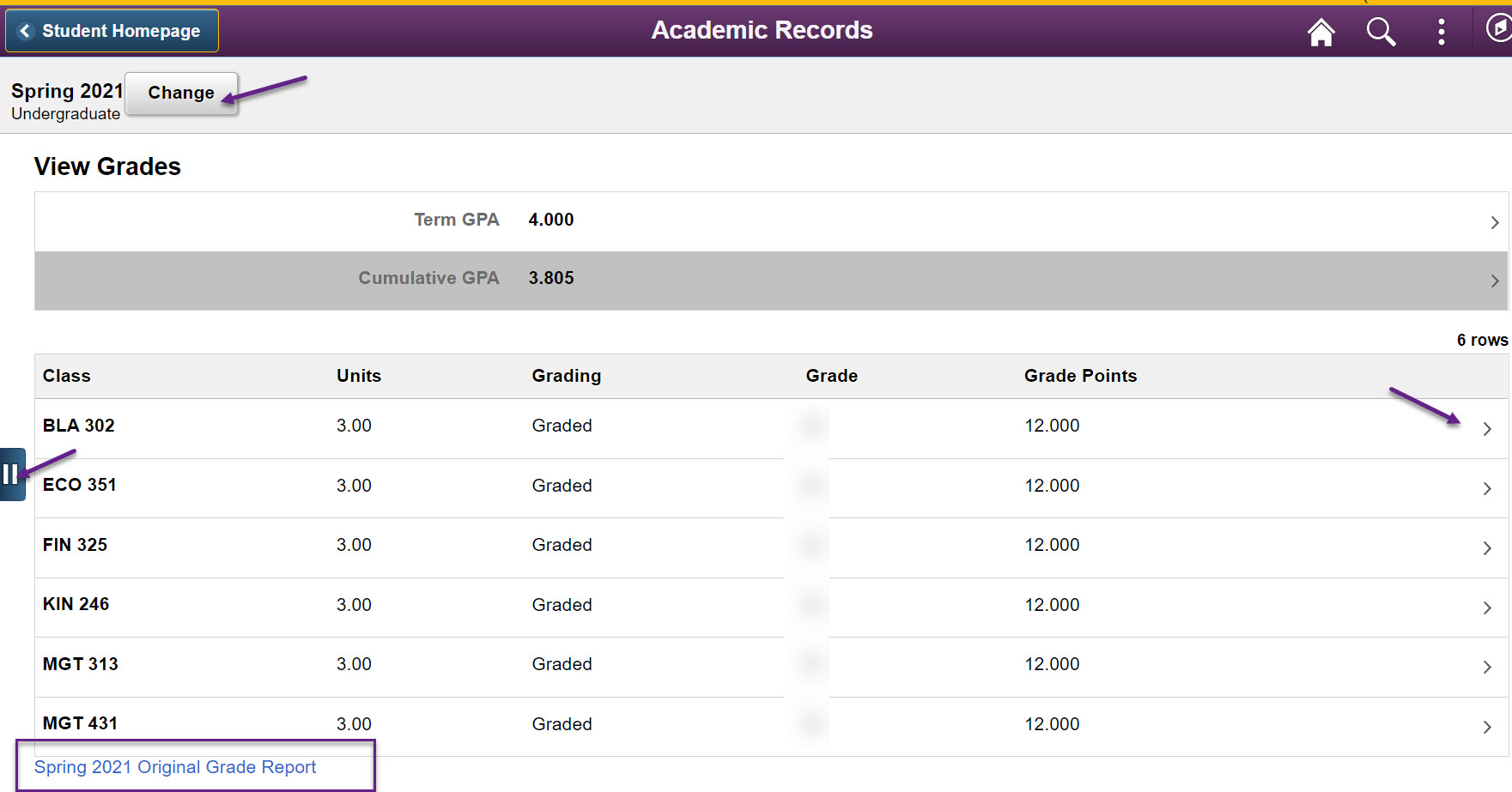
- Class details can be displayed by clicking on the tabs under "Class Information."
Meeting Information, Enrollment Information, Class Details, Class Availability will
be display when their box has been clicked.
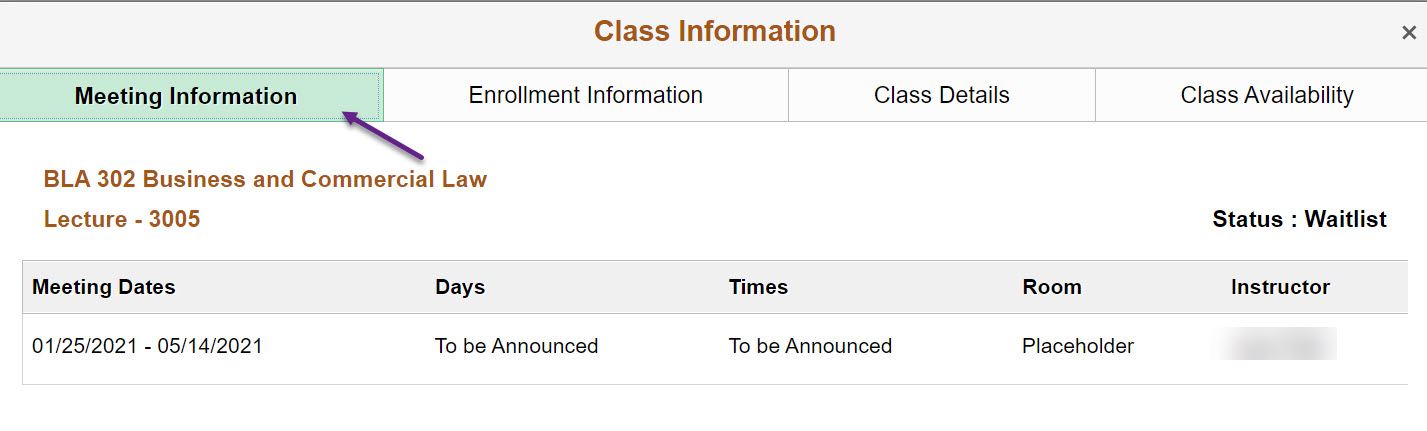
Content Manager: Registrar’s Office