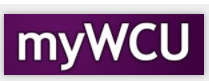Dropping Classes
Students may drop classes from their schedule through the course withdrawal deadline. If the course is dropped prior to the end of the Add/Drop deadline for the session, the class will be removed from the student record. If the course is dropped after the end of the Add/Drop deadline, but prior to the Course Withdrawal deadline for the semester, the student will be issued a non-punitive grade of “W”. Individual courses are not permitted to be dropped after the Course Withdrawal deadline.
Caution for the following situations during drop:
- Full-time to Part-time change – If this course drop/withdrawal will cause you to fall below 12 credits, there could be negative consequences with financial aid and housing. We recommend that you receive counseling from those offices prior to completing this transaction in myWCU.
- Replacing with another course - If you will be dropping a class and replacing it with another class, use the Swap function.
- Dropping all classes within the add/drop period - If you will be dropping your entire schedule for the term, you will be asked to submit a reason for the drop.
Tile Navigation: Student Homepage > Classes > Drop Classes
- From the Student Homepage, Click on the Classes tile.
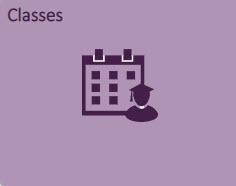
- From the menu on the left, choose Drop Classes.

- Select the term that you would like to drop/withdrawal. If you only have one term
scheduled, you may not have to choose.
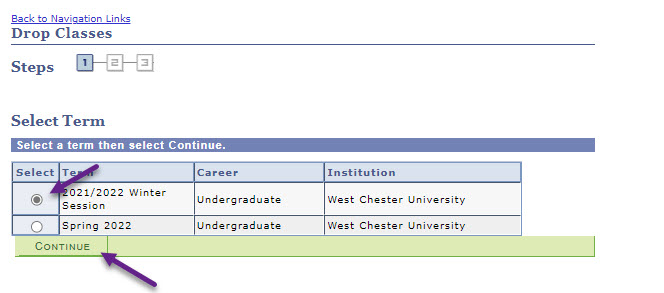
- Make sure to view all classes on your schedule including the classes that are waitlisted.
Click on the box to the left of the classes that you wish to drop/withdrawal. To
drop all classes for the term before the end of add/drop, check all the boxes. Click
on the green Drop Selected Classes box.
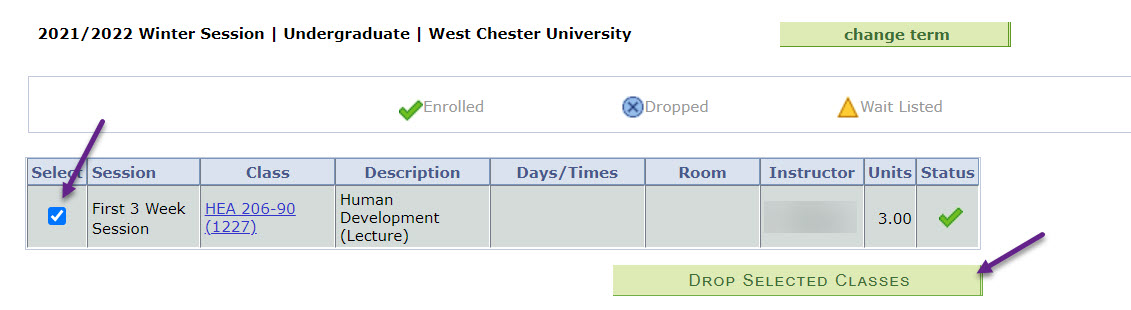
- You may receive the warning message below. If you intend to add classes to replace
classes you have dropped, click Cancel and proceed within Swap Classes using the menu on the left.

- Confirm your selection, click on the green Finish Dropping box. If there are any boxes
checked unintentionally, click the Back button to correct the action.
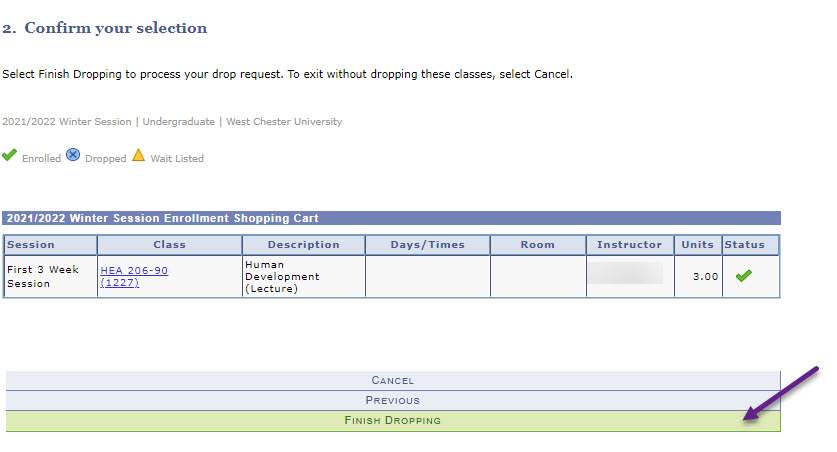
- When all classes are dropped, choose a reason for this action from the dropdown list
and click the Submit button.
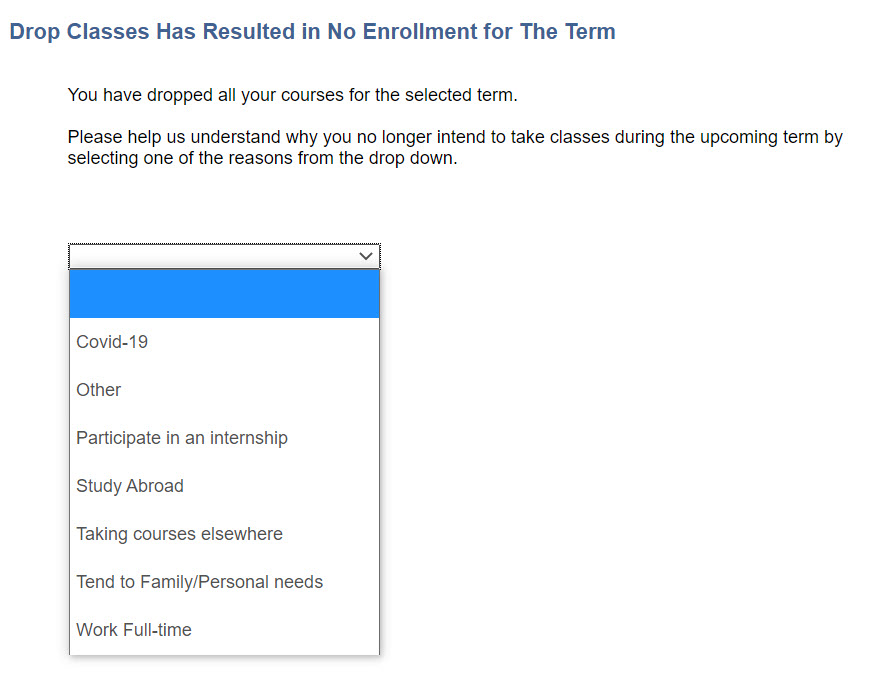
- View results to verify the drop.

Content Manager: Academic & Enterprise Systems