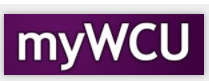How to Submit a Change of Grade via myWCU
Once grade rosters have been posted for a semester, they cannot be reopened for changes. However, faculty have the ability to submit a change of grade for individual students via myWCU. Once that change of grade is submitted, it starts the process of moving through a workflow for approval. Once all approvals are received, the Registrar’s Office posts the new grade.
The Change of Grade Workflow in myWCU will Not Be Available for a Student If:
- The student appeared on the original grade roster and received a grade of F or Z.
- The student did not appear on the original grade roster, but has since been enrolled in the course.
- The student has graduated.
- The course took place more than 4 years ago.
If one of the circumstances above is true for a student, please email the Registrar’s Office at grades@wcupa.edu.
Tile navigation: Grades
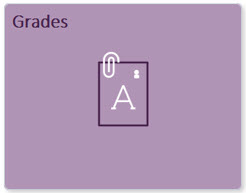
- Select Change Student Grade from the left-hand navigation.
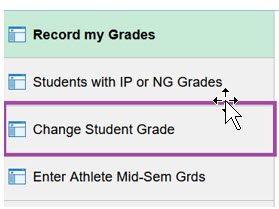
- Enter the Term and click Search.
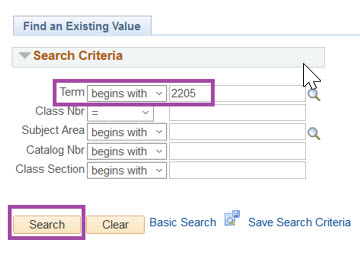
- In the Search Results, you will see all the courses you taught for the Semester. Select
the course
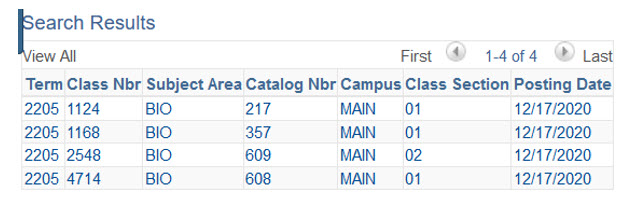
- Find the student(s) and select the New Grade from the drop down.
- You will also need to indicate what type of grade change this is in the Grade Change
Type column.
- Clerical: The wrong grade was selected by mistake.
- Computational: There was an error in the mathematical computation of the final grade.
- Other: All other reasons
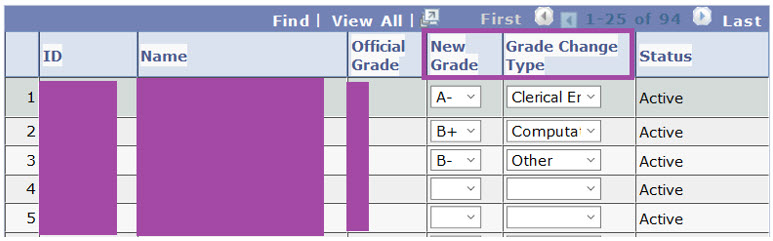
- You will also need to indicate what type of grade change this is in the Grade Change
Type column.
- When completed, click on the Submit button at the bottom of the page.
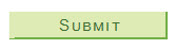
- Once submitted, a copy of the workflow process will appear at the bottom indicating
who the next approver is in the workflow.
- Standard Grade Change: Department Chair > Registrar’s Office (processing)
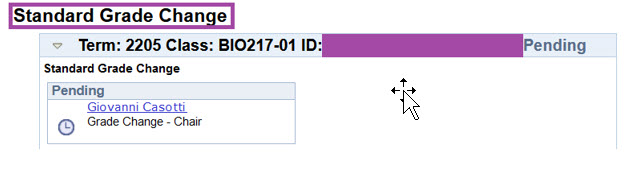
- Extended Grade Change: Department Chair > Dean > Provost > Registrar’s Office (processing)
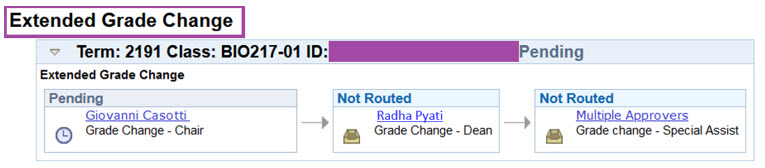
- Standard Grade Change: Department Chair > Registrar’s Office (processing)
Disclaimer: Workflow screens in myWCU are dependent on “rights” and may not be displayed. Allow enough time for the “grade change” request to pass through the workflow and be processed by the Registrar’s Office
Content Manager: Registrar's Office